- ページ 6
サーモスタット Cor TSTPHA01, COR 5のPDF オーナーズマニュアルをオンラインで閲覧またはダウンロードできます。Cor TSTPHA01, COR 5 20 ページ。 Residential
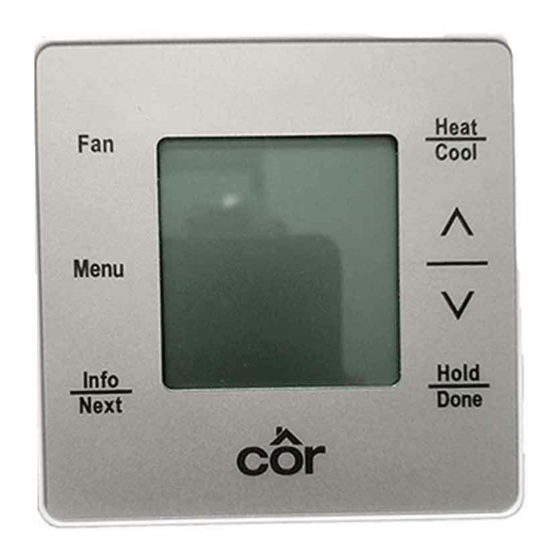
Schedule Screen identification
This screen is the first screen in a guided menu when selecting schedule from the main menu.
A. Back button returns you back to the main menu
B. Heat mode setting for winter
C. Up Down arrows to change temperature setpoint
D. Heating temperature setpoint
E. Cooling temperature setpoint
F. Cool mode setting for summer
G. Next takes you to the next screen in the guided scheduling process
H. Title of the period your setting
The next button continues you through the guided schedule process to set your schedule up with temperatures and times.
Touch- -N- -Go identification
You touch the Touch- -N- -Go / Hold icon at the bottom center of the home screen in the app.
A. Cancel takes you back to the home screen.
B. Selecting Run Schedule will resume the schedule and cancels any hold when you select save.
C. Hold until I Make a Change is a permanent hold and will not resume the schedule until you make that selection.
D. Hold until date and time will allow you to pick the time your system goes back to the schedule. This can also be used as a vacation hold
by setting the date and time you return home and your home will be back to the conditions you've selected in the schedule.
E. Hold Preference allows you to set the hold you want the thermostat to perform anytime you make a temperature change from the home
screen.
F. Selecting one of the four schedule period icons will change the temperature to that period and hold the temperature based on the hold
preference type you set (permanent, hold until date/time or hold until next schedule)
G. Edit mode takes you to the All Schedules screen to select the schedule(s) you wish to edit.
H. Save will save the selections you made on this screen and return you to the home screen.
There are many other features and settings you can customize in the mobile so please look around and enjoy the freedom to control your
environment from anywhere in the home or when you're away.
Schedule Screen
Touch- -N- -Go Screen
6
