- ページ 12
電話 Avaya 9404のPDF ユーザーマニュアルをオンラインで閲覧またはダウンロードできます。Avaya 9404 17 ページ。 Digital deskphone
Avaya 9404 にも: ファクトシート (2 ページ), クイックマニュアル (2 ページ), クイックマニュアル (2 ページ)
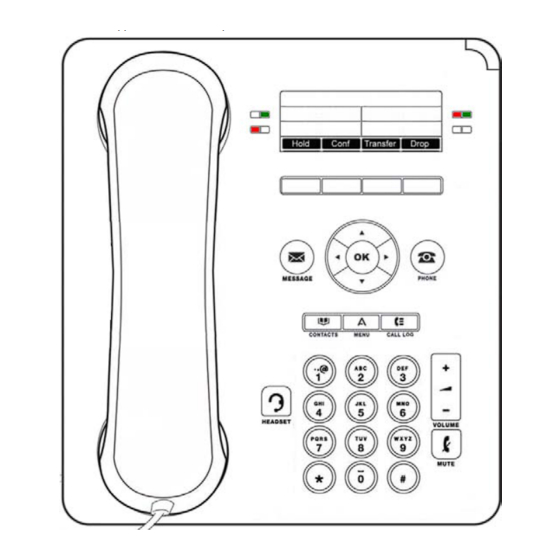
Adding a new contact
1.
Press Contacts
2.
Press More, then press New.
3.
Enter the Name using the dial pad.
i. Press the number key that corresponds to the letter or number you want to enter until the letter
ii. Pause before entering the next character if the characters are on the same key.
iii. To change between upper and lower case letters, press More, then press Abc.
iv. Press Bksp to delete the last character.
4.
Scroll down to the Number field.
5.
Enter the telephone number as if you were dialing it directly (dial 9 for outside calls, etc).
6.
Press Save.
Editing a contact
1.
Press Contacts
2.
Scroll down to browse all contacts or type the first letter of the contact's name.
3.
Select the contact to edit.
4.
Press More, then press Edit.
5.
Select the Name or Number field to edit it.
6.
Use the dial pad and softkeys to make changes to the contact information.
7.
Press Save.
Deleting a contact
1.
Press Contacts
2.
Scroll down to browse all contacts or type the first letter of the contact's name.
3.
Select the contact to edit.
4.
Press More, then press Delete.
5.
Press Delete again to confirm.
Note: If you press Cancel prior to pressing Delete, your contact information will not be removed.
Options & Settings
Setting Phone Screen on Calling
When the Show Phone Screen option is turned on, and an incoming call arrives, the display will exit the Contacts,
History, or any menu that is open. If you want to remain in the menu that is open when an incoming call arrives, turn
this option off.
1.
Press Home
2.
Scroll to Call Settings.
3.
Press Select or OK.
4.
Scroll to Show Phone Screen.
5.
Press Change or OK to switch on or off.
6.
Press Save.
or number is displayed. The number zero is used as a space key.
button.
Page 12
