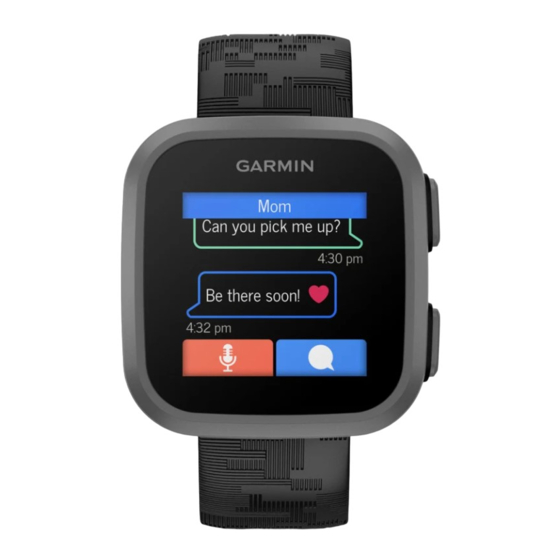
Using the Chores Widget
Before you can use the chores widget, you must be assigned chores in the Garmin Jr. app
page 5).
1 Swipe to view the chores widget.
The watch displays the updated number of chores completed
2 Select the chore you completed.
The chore displays Awaiting Approval until the chore is approved in the Garmin Jr. app
page 5). After the chore is approved, the watch displays the updated number of coins earned.
3 Redeem coins for rewards in the Garmin Jr. app
When you redeem coins in the app, the watch displays the updated coin total.
Stats Widget
The stats widget provides an at-a-glance view of your best active minutes day, best steps day, and your current
adventure game level.
Viewing the Weather Widget
Viewing weather data requires a connection to a paired phone, Wi‑Fi, or LTE
1 From the watch face, swipe left or right to view the weather widget.
2 Swipe up to view additional weather data.
Using the Flashlight
NOTE: Using the flashlight can reduce battery life.
1 Hold
to view the controls menu.
2 Select
.
3 Press
to turn off the flashlight.
12
and assigned
(Redeeming Rewards,
page 6).
(Assigning Chores,
for the day.
(Approving Chores,
(LTE Connected Features,
Smart Features
page 10).
