- ページ 22
携帯電話 LG 1200のPDF ユーザーマニュアルをオンラインで閲覧またはダウンロードできます。LG 1200 40 ページ。 Lg cell phone user guide
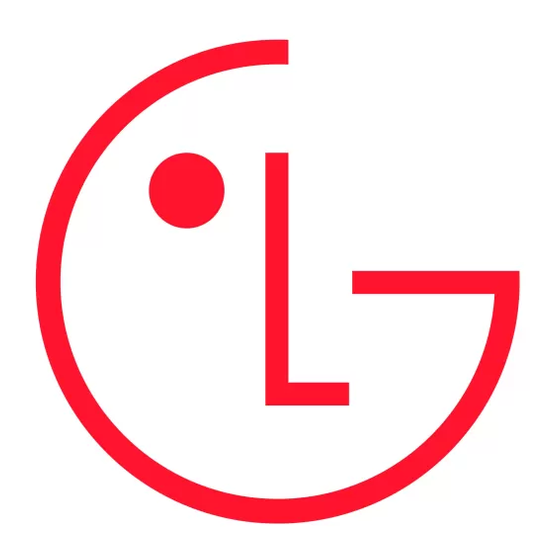
Set Speed Dial to select a speed dial location for the entry.
_
Highlight an available location and press
you have saved the number, the new Internal Phone Book entry is displayed. (See "Internal Phone Book Entry
Options" on page 59.)
Note: You cannot save phone numbers already in your Internal Phone Book or from calls identified as No ID or
Restricted.
Prepending a Phone Number From Call History
If you need to make a call from Call History and you happen to be outside your local area code, you can add the
appropriate prefix by following these steps:
1. From the main menu, highlight Call History and press
2. Highlight Outgoing Calls, Incoming Calls, or Missed Calls and press
3. Highlight the number you wish to prepend and press
4. Highlight Prepend and press
5. Enter the digits or pauses (see below) you wish to add to the number. If you want to save the number, select the
Save option. If not, the changes apply only for the current call.
6. To select an option, highlight it and press
Call to dial the phone number.
_
Save to save the phone number in your Internal Phone Book.
_
Hard Pause to insert a hard pause. (See "Dialing and Saving Phone Numbers With Pauses" on page 23.)
_
2-Second Pause to insert a two-second pause. (See "Dialing and Saving Phone Numbers With Pauses" on page
_
23.)
Erasing Call History
To erase individual Call History entries, see "Call History Options" on page 52.
To erase Call History:
1. From the main menu, highlight Call History and press
2. Highlight Erase Calls and press
3. Highlight Outgoing Calls, Incoming Calls, Missed Calls, or All Calls and press
4. A confirmation prompt will appear (for example, "Erase Missed?"). Highlight Yes and press
Using the Internal Phone Book
Section 2F
In This Section
Internal Phone Book Entry Options
_
Adding a New Internal Phone Book Entry
_
Finding Internal Phone Book Entries
_
Selecting a Ringer Type
_
Dialing STi Mobile Customer Care
_
Now you know the basics that make it easier to stay in touch with people and information. This section helps you
make the most of your contacts and time.
Displaying an Internal Phone Book Entry
Your new STi Mobile phone's Internal Phone Book helps you make the most of your time by storing and organizing
important numbers and information about your contacts. There are several ways to find and display Internal Phone
Book entries. Follow the steps outlined below to display entries:
Finding Names
To find and display an Internal Phone Book entry by name:
1. From the main menu, highlight Phone Book and press
2. Highlight Find Name and press to display a list of all current entries.
Shortcut: Press the navigation key left to display the "Find Name" list of all current entries.
3. Scroll to highlight the entry you wish to display and press to display it. You may also narrow your search by
entering any part of the entry's name to select it and then press to display the entry.
. (See "Using One-Touch/Two-Touch Speed Dialing" on page 25.) After
OK
OK
.
OK
.
OK
.
OK
OK
.
OK
OK
16
.
.
OK
.
OK
.
.
.
OK
