携帯電話 LG 230のPDF クイック・リファレンス・マニュアルをオンラインで閲覧またはダウンロードできます。LG 230 2 ページ。 Quick reference guide
LG 230 にも: データシート (2 ページ)
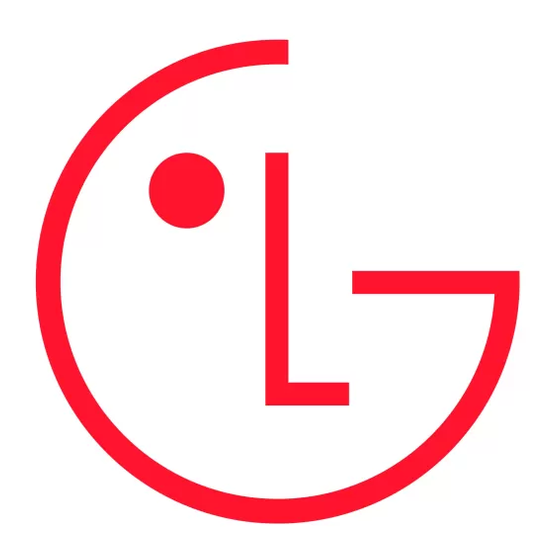
LG230 Quick Reference Guide
Some of content in this user guide may be different from your phone
depending on the software of the phone or your service provider. Features
and specifications might be subject to change without prior notice.
Bluetooth QD ID B015489
Visit http://ca.lgservice.com/index_b2c.jsp for the
User Guide fully illustrated on how to use your
phone.
P/N: MSAB0029601(1.0)
Printed in Korea
H
Receiving Calls
1 1 . . When the phone rings or vibrates, you can answer the call by simply opening the flip.
Note
›
If the Answer Options setting is set to Any Key, you can:
Open the flip and press the Left Soft Key
[Quiet] to mute the ringing or vibration for
›
that call.
Open the flip and press the Right Soft Key
[Ignore] to end the call or send it directly
to Voicemail.
2 2 . . Press
to end the call, or simply close the flip.
Bluetooth
®
The LG230 is compatible with devices that support the Headset, Handsfree, Phonebook
Access and Object Push for vCard & vCal.
You may create and store 20 pairings within the LG230 and connect to one device.
The approximate communication range for Bluetooth
wireless technology is up to 30 feet (10
®
meters).
Notes
›
Read the user guide of each Bluetooth
®
accessory that you are trying to pair with your
phone because the instructions may be different.
Messaging
Menu 5
Text Message
Text Messages are grouped by senders/receivers with date.
Picture Message
Allows you to create a message with Text, Picture and Sound and send
it. The limit number of receivers and subject length of your message is
displayed on the phone, but it may vary depending the type of your
message.
Inbox
Your phone will alert you when you have new messages.
Sent
Up to 50 sent messages can be stored in Outbox lists and contents of
sent messages verify whether the transmission was successful or not.
Drafts
Displays draft messages.
Voicemail
Allows you to view the number of new voice messages recorded in the
Voicemail box.
Web Alerts
Get alerts from your phone when Web Messages has arrived.
Templates
Allows you to display, edit, and add text phrases. These text strings
allow you to reduce manual text input into messages.
Settings
Allows you to configure settings for your messages.
All Messages/ Text Messages/ Picture Messages/ Edit Voicemail #/
Web Alerts
Delete All
Inbox/ Sent/ Drafts/ Web Alerts/ All Messages
Getting Started With Your Phone
ENGLISH
Installing the Battery
Removing the Battery
Remove the battery cover by sliding it down-
Turn the phone off. Slide the battery cover to
ward followed by the arrow indicator. Align
left side and remove it. Use the opening near
the battery with the terminals near the top of
the top of the battery to lift the battery out.
the phone. Align the battery cover then slide
it to the right side until it clicks into place.
Charging the Battery
To use the charger provided with your phone:
Notice
›
Please use only an approved charging accessory to
charge your LG phone. Improper handling of the
charging port, as well as the use of an incompatible
charger, may cause damage to your phone and void
Notice
the warranty.
1 1 . . Plug the end of the AC adapter into the phone's
Please make sure that the LG logo faces
charger port and the other end into an electrical
down before inserting a charger or data
outlet.
cable into the charger port of your phone.
2 2 . . The charge time varies depending upon the
battery level.
Menus Overview
1. Web
5. Messaging
1. Text Message
1. Web
2. Picture Message
2. Call History
3. Inbox
4. Sent
1. Missed Calls
5. Drafts
2. Received Calls
6. Voicemail
3. Dialed Calls
7. Web Alerts
4. All Calls
8. Templates
5. Call Timer
9. Settings
3. Bluetooth
0. Delete All
6. Tools
1. Paired Devices
2. Power
1. Self Serve
3. Auto Pair Handsfree
2. Voice Command
4. My Visibility
3. Alarm Clock
5. My Bluetooth Name
4. Calendar
6. My Bluetooth Info
5. Ez Tip Calc
6. Notepad
4. Multimedia
7. Calculator
8. World Clock
1. Take Photo
9. Stopwatch
2. Record Voice
0. Unit Converter
3. Pictures
*. Update Phone
4. Audio
Menu Access
To use phone menus, press
using Navigation Key to highlight and select.
Press the number key that corresponds to the submenu.
Tools
Menu 6
Self Serve
Content archiving. Backs up your contacts, ringtones, music and more.
Voice Command
This feature provides you with the following options equipped with AVR
(Advanced Voice Recognition) technology.
Alarm Clock
Allows you to set one of three alarms. At the alarm time, Alarm (1, 2, 3,
4, or 5) will be displayed on the LCD screen and the alarm will sound.
Calendar
Allows you to keep your agenda convenient and easy to access. Simply
store your appointments and your phone will alert you with a reminder
you set.
Ez Tip Calc
Allows you to quickly and easily calculate bill amounts using the bill
total, tip % and number of people as variables.
Notepad
Allows you to add new, view, and delete notes.
Calculator
Allows you to perform simple mathematical calculations. You can enter
numbers up to the eighth decimal place. Calculations can be made with
up to 3 lines at one time.
World Clock
Allows you to determine the current time in another time zone or coun-
try by navigating with the left or right navigation keys.
Stopwatch
Allows you to use your phone as typical stopwatch.
Unit Converter
Allows you to convert units of measurement.
Update Phone
This feature allows your phone to upgrade to the latest software and
keeps your phone up to date with the latest features.
Phone Overview
Earpiece
Main LCD
Displays messages and
indicator icons.
Left Soft Key
Use to access Message.
Speakerphone Key
SEND Key
Alphanumeric Keypad
Vibrate Mode Key
2.5 mm Headset
Side Keys / Volume Keys
How to Use Menus
This section provides a quick glance of features on your phone.
Web
7. My Downloads
Menu 1
1. Games
The Web feature allows you to view Internet content especially designed for the
2. Applications
3. Memory
mobile phone interface. For specific information on Web access through your phone,
contact your service provider.
8. Contacts
1. New Contact
Send and receive Internet e-mail.
2. Contact List
G
Browse and search the World Wide Web via web pages especially designed for wireless
3. Groups
G
4. Speed Dials
phone customers.
5. Services
Set bookmarks to directly access your favorite sites.
6. My Name Card
G
Retrieve information, such as stock quotes and flight schedules from the Internet.
9. Settings
G
1. Sound
2. Display
Call History
Menu 2
3. Security
4. Call Settings
The Calls Menu is a list of the last phone numbers or Contact entries for calls you
5. System
placed, accepted, or missed. It is continually updated as new numbers are added to the
6. Roaming
beginning of the list and the oldest entries are removed from the bottom of the list.
7. Phone Info
Missed Calls
Allows you to view the list of missed calls; up to 40 entries.
Received Calls
Allows you to view the list of incoming calls; up to 40 entries.
Dialed Calls
Allows you to view the list of outgoing calls; up to 40 entries.
All Calls
Allows you to view the list of all calls; up to 120 entries.
Call Timer
Allows you to view the duration of selected calls.
My Downloads
Menu 7
Games
Allows you to download games once Get New is selected and connected
to browser.
Applications
Allows you to download applications, if available, once Get New is
selected Launch Web and you've connected to the browser.
Memory
Allows you to check your LG230 internal phone memory.
Contacts
Menu 8
The Contacts Menu allows you to store names, phone numbers and other informa-
tion in your phone's memory.
New Contact
Allows you to add a new number to your Contact List.
Contact List
Allows you to view your Contact List.
Groups
Allows you to view your grouped Contacts, add a new group, change
the name of a group, delete a group, or send a message to everyone in
the selected group.
Speed Dials
Allows you to view your list of Speed Dials or designate Speed Dials for
numbers entered in your Contacts.
Services
*61 1 and 41 1 numbers are available for services.
My Name Card
Allows you to view all of your personal Contact information including
name, phone numbers, and email address in one entry.
Turning the Phone On and Off
Turning the Phone On
Camera Lens
1 1 . . Install a charged battery or connect the phone to an external power source.
2 2 . . With the flip open, press
(located above the
screen lights up.
Turning the Phone Off
Directional Key
With the flip open, press and hold
Right Soft Key
Use to access Contacts.
OK Key
Voice Commands Key
Making Calls
PWR / END Key
CLR Key
1 1 . . Make sure the phone is turned on.
If not, open the flip and press
code.
Charger/Accessory Jack
2 2 . . Enter the phone number.
Allows you to connect optional acces-
3 3 . . Press
.
sories, such as a USB cable and connects
the phone to the phone charger.
4 4 . . Press
to end the call.
Note
Camera Key
›
Allows you to access the
Pictures menu with the press
Your phone has a Voice Commands feature that also lets you make calls by saying a phone
of a button in standby mode.
number, name, or location.
Bluetooth
Menu 3
The LG230 is compatible with devices that support the Headset, Handsfree,
Phonebook Access and Object Push for vCard & vCal. You may create and store 20
pairings within the LG230 and connect to one device. The approximate communica-
tion range for Bluetooth
wireless technology is up to 30 feet (10 meters).
®
Paired Devices/ Power/ Auto Pair Handsfree/ My Visibility/ My Bluetooth Name/ My
Bluetooth Info
Multimedia
Menu 4
Take Photo
Take pictures straight from your phone.
Record Voice
Allows you to record short verbal reminders.
Pictures
View, take, and trade your digital pictures and right from your wireless
phone.
Audio
Allows you to listen or get new ringtones.
Settings
Menu 9
Sound
Provides options to customize the phone's sounds.
Display
Provides options to customize the phone's display screen.
Security
The Security menu allows you to secure the phone electronically.
Call Settings
The Call Settings Menu allows you to designate how the phone handles
both incoming and outgoing calls.
System
Allows you to set up the phone management environment. Leave this
setting as the default unless you want to alter system selection as
instructed by your service provider.
Roaming
Allows you to update PRL.
Phone Info
Allows you to check My Number, SW/HW Version, and Icon Glossary.
key on the keypad) until the LCD
until the display turns off.
for about three seconds. If necessary, enter the lock
