- ページ 4
携帯電話 LG VX7000 VX7000 VX7000のPDF トレーニング・マニュアルをオンラインで閲覧またはダウンロードできます。LG VX7000 VX7000 VX7000 13 ページ。 Lg vx7000: user guide
LG VX7000 VX7000 VX7000 にも: パンフレット (2 ページ), パンフレット (2 ページ), パンフレット (4 ページ), マニュアル (5 ページ)
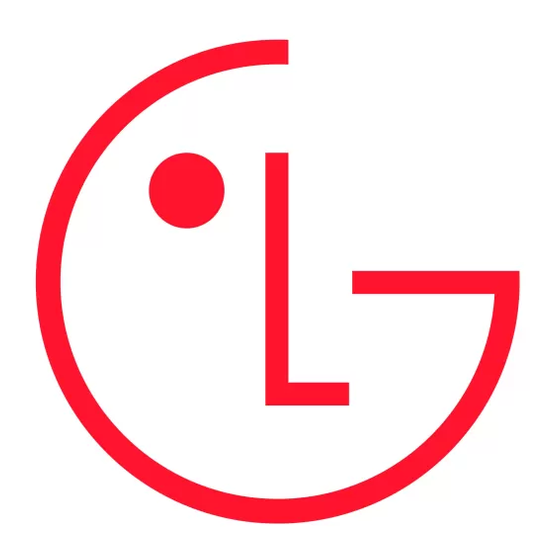
V X 7 0 0 0
CREATE PIX MESSAGE
To:
2.
3.
4.
Sounds:
OK
Add
Abc
RESOLUTION
High(640X480)
Medium(320X240)
Low(176X144)
Low(160X120)
OK
Options
1. Flip Image
2. Resolution
3. Self Timer
4. Flash
5. Brightness
6. White Balance
OK
4
Sending a Video Clip (To an Email Address)
1. Press the Camera/Video Key twice.
2. Press Left Soft Key for Gallery.
3. Use the Navigation Key to select a video clip and press Right Soft Key for Options.
4. Select Send (1).
5. Press Left Soft Key for Add to enter a recipient's email address from the Contacts, Group or Recent
Calls menu or use the Key Pad to enter a new email address. Up to ten recipients can be added.
6. Scroll down using the Navigation Key to enter the Text and Subject you wish to add to the message
and press OK for SEND.
Note: To play video clips sent to an email address, Apple
free player or upgrade your existing QuickTime player, go to: www.apple.com/quicktime/download.
During the download process, when asked to choose an installation type (Minimum, Recommended or
Custom) select Minimum for a quicker download.
USING THE CAMERA
Taking a Photo
You can save up to 200 photos in the Pix Gallery.
1. Press the Camera/Video Key.
2. Press OK for TAKE.
3. When finished, press Left Soft Key for SAVE.
Flipping the Image
Allows you to vertically flip the image when the camera lens is rotated.
1. Press the Camera/Video Key.
2. Press Right Soft Key for Options.
3. Select Flip Image (1).
Changing the Resolution
1. Press the Camera/Video Key.
2. Press Right Soft Key for Options.
3. Select Resolution (2).
4. Use the Navigation Key to select from High(640x480), Medium(320x240), Low(176x144) or
Low(160x120) and press OK.
Setting the Self Timer
1. Press the Camera/Video Key.
2. Press Right Soft Key for Options.
3. Select Self Timer (3).
4. Use the Navigation Key to select from 3 seconds, 5 seconds or 10 seconds and press OK.
5. Press Left Soft Key for Start.
Using the Flash
1. Press the Camera/Video Key.
2. Press Right Soft Key for Options.
3. Select Flash (4).
4. Use the Navigation Key to select On and press OK.
Shortcut: Press the flash button on the left side of the phone after step 1 to turn the flash on or off.
Note: Flash can only be used for taking photos with the rotating lens facing away from the user.
®
QuickTime
®
6.5 or newer is required. To download a
