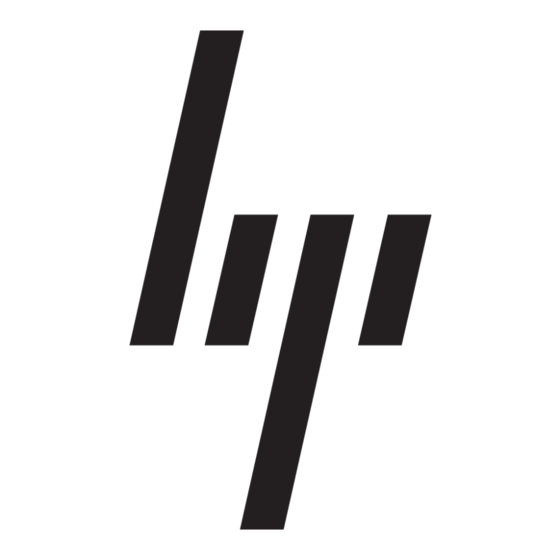Why Should I Troubleshoot Every Memory Problem?
Accurate diagnosis of system memory problems in ProLiant servers has many advantages, including:
•
Prevents unnecessary hardware replacement.
Prevents the return of parts that test NFF (No Fault Found).
•
Prevents server downtime.
•
Best Practice
: Many product issues that result in hardware replacement are preventable or
correctable with a firmware update. HP strongly recommends checking for a firmware update before
sending a part back to HP for replacement. Based on the HP ProLiant product return rates, a
significant percentage of all returned hardware products were functioning properly and only needed
a firmware update. Although not all products fall into this category, server downtime and time spent
removing, returning, and ultimately replacing hardware may have been avoided if an attempt had
been made to flash the firmware during the troubleshooting process.
How can I tell if a Memory Problem has Occurred?
There are many indicators that a problem has occurred within the memory subsystem. HP has several tools
used to identify the status of hardware and software within a system. Using these tools is a good first step in
the troubleshooting process. When a system memory problem is suspected, check one or all of these
common places to find information:
HP System Management Homepage (SMH)
•
HP Systems Insight Manager (HP SIM)
•
Server Logs
•
DIMM Slot LEDs
•
IMPORTANT:
When a memory error is detected, the firmware illuminates the fault LEDs located near each DIMM
slot on the system board.
If the system identifies an error to a specific slot, that LED illuminates. However, if the system can only
identify an error within a bank, but cannot isolate a specific DIMM, all the LEDs in the bank will
illuminate.
In addition, if the system cannot identify the bank in which the error has occurred, all the LEDs in all
2