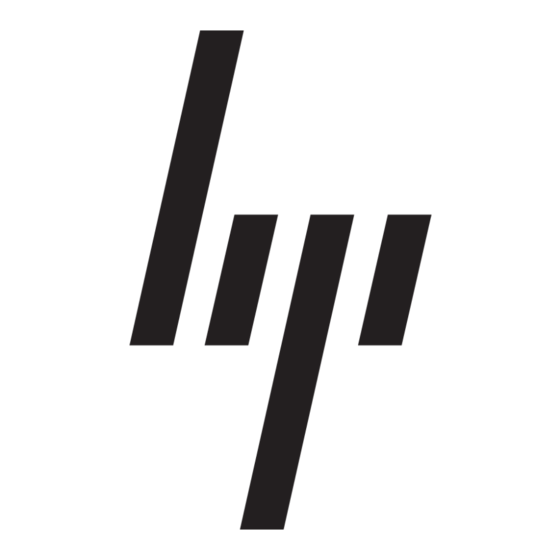- ページ 21
デスクトップ HP 226824-001 - ProLiant - ML750のPDF 実施マニュアルをオンラインで閲覧またはダウンロードできます。HP 226824-001 - ProLiant - ML750 26 ページ。 Visualization and acceleration in hp proliant servers
HP 226824-001 - ProLiant - ML750 にも: よくある質問 (4 ページ), 実施マニュアル (35 ページ), テクニカル・ホワイトペーパー (12 ページ), ファームウェア・アップデート (9 ページ), 概要 (20 ページ), 導入マニュアル (22 ページ), トラブルシューティングマニュアル (18 ページ), 実施マニュアル (11 ページ), インストレーション・マニュアル (2 ページ), 設定マニュアル (2 ページ), 導入マニュアル (19 ページ), 更新マニュアル (9 ページ), 更新マニュアル (16 ページ), 導入マニュアル (12 ページ), 導入マニュアル (10 ページ), 技術概要 (9 ページ)