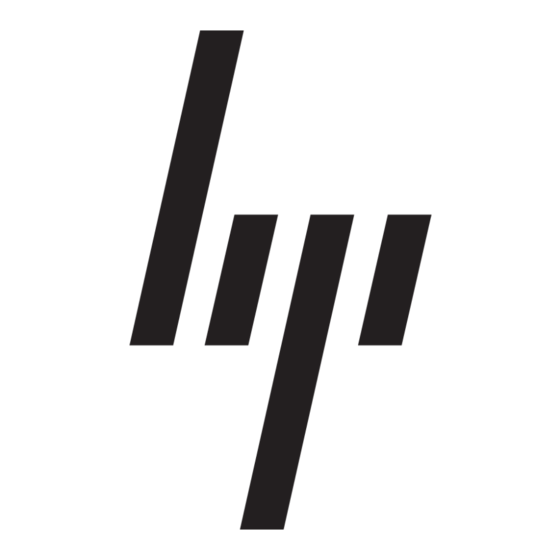- ページ 5
デスクトップ HP 234664-002 - ProLiant - ML330T02のPDF 取付説明書をオンラインで閲覧またはダウンロードできます。HP 234664-002 - ProLiant - ML330T02 15 ページ。 Visualization and acceleration in hp proliant servers
HP 234664-002 - ProLiant - ML330T02 にも: よくある質問 (4 ページ), 実施マニュアル (35 ページ), テクニカル・ホワイトペーパー (12 ページ), ファームウェア・アップデート (9 ページ), 概要 (20 ページ), 実施マニュアル (26 ページ), 導入マニュアル (22 ページ), トラブルシューティングマニュアル (18 ページ), 実施マニュアル (11 ページ), インストレーション・マニュアル (2 ページ), 設定マニュアル (2 ページ), 導入マニュアル (19 ページ), 更新マニュアル (9 ページ), 更新マニュアル (16 ページ), 導入マニュアル (10 ページ), 技術概要 (9 ページ)