- ページ 7
デスクトップ HP 3350 - Cisco NAC ApplianceのPDF インストレーション・マニュアルをオンラインで閲覧またはダウンロードできます。HP 3350 - Cisco NAC Appliance 14 ページ。 Hp 3350 computer to tv connection guide
HP 3350 - Cisco NAC Appliance にも: サポートマニュアル (19 ページ), サポートマニュアル (19 ページ), リファレンス・マニュアル (30 ページ), 保証とサポート情報 (19 ページ), クイックセットアップ (1 ページ), 接続マニュアル (1 ページ)
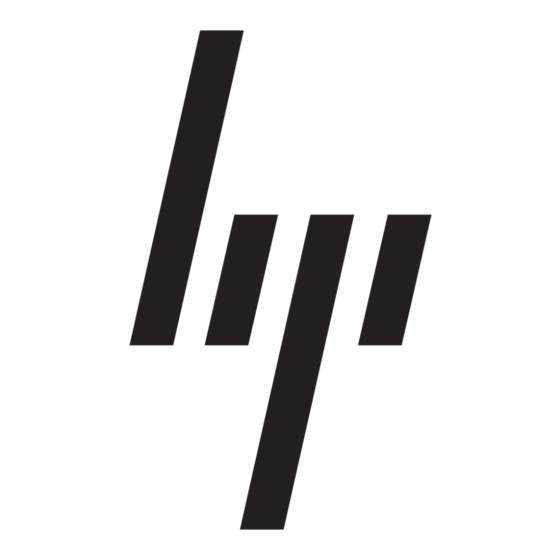
5 Select your model number from the
Model/Processor drop-down list.
6 Select your operating system from the
Operating System drop-down list.
7 Click Search.
8 Scroll down to find the Presario Wireless
keyboard - Num, Caps, and Scroll-Lock status
indicator software file, and then click View
Details & Download.
9 Click Download.
10 Select Save this program to disk, and
then click OK.
11 Save the file to your desktop, and then close
your Internet browser window.
12 Double-click the Presario Wireless keyboard -
Num, Caps, and Scroll-Lock status indicator
software file, and then follow the onscreen
instructions.
Troubleshooting
When the wireless devices are activated, each
wireless device should have a different ID to
avoid conflict. This wireless set has 2 channels
and 256 IDs.
If there is more than one set of wireless devices
being used within two meters of each other and
you are experiencing interference issues with
your wireless keyboard or mouse, do the
following:
1 Change the channel.
a Press the Connect button on the wireless
keyboard or mouse. The channel of the
keyboard or mouse will be changed.
2 Confirm that each device has a unique ID.
a Press the Connect button on the receiver. A
status light will flash.
b Press and hold the Connect button on the
wireless keyboard or mouse for three
seconds, then release.
Easy Access Wireless Keyboard, Mouse and Receiver
5
