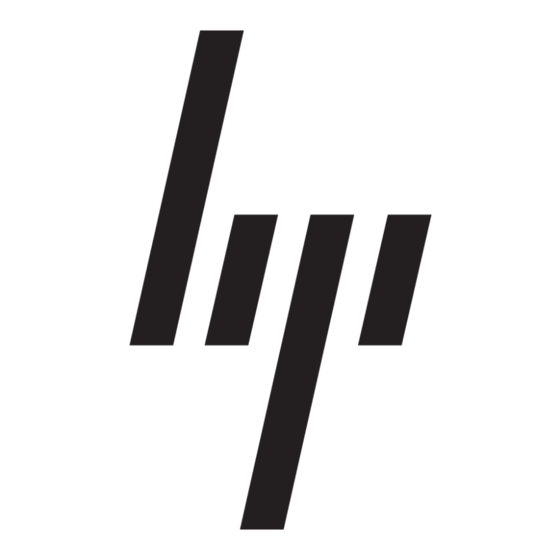Updating software
Updated versions of the software provided with your computer are available either through the HP
Software Update utility or on the HP Web site.
The computer includes a utility that automatically checks for software updates from HP. The utility runs
every 30 days and provides a list of support alerts, such as security enhancements, and optional
software and driver updates.
You can manually check for updates at any time by selecting Start > Help and Support > Software
Drivers, and BIOS updates and following the on-screen instructions.
Most software on the HP Web site is packaged in compressed files called SoftPaqs. Some BIOS updates
may be packaged in compressed files called ROMPaqs.
Some download packages contain a file named Readme.txt, which contains information regarding
installing and troubleshooting the file. (Readme.txt files included with ROMPaqs are provided in English
only.)
You can also access software updates by obtaining the Support Software disc (purchased separately).
This disc includes device drivers, BIOS updates, and utilities. To purchase the current Support
Software disc or a subscription that provides both the current version and future versions of the disc,
see the HP Web site at http://www.hp.com.
To update the software:
1.
Identify your computer model, product category, and series or family. Prepare for a system BIOS
update by identifying the BIOS version currently installed on the computer.
If your computer is connected to a network, consult the network administrator before installing any
software updates, especially system BIOS updates.
NOTE:
operating system, determines how the computer will interact with the hardware devices, and
provides for data transfer among hardware devices, including the time and date.
NOTE:
computer. You may be prompted for your permission or password for tasks such as installing
applications, running utilities, or changing Windows settings. Refer to Windows online Help for
more information.
2.
Access the updates by visiting the HP Web site at
Software disc into the optical drive.
3.
Install the updates.
The computer system BIOS is stored on the system ROM. The BIOS initializes the
Windows® includes the User Account Control feature to improve the security of your
http://www.hp.com
or inserting the Support
1