- ページ 3
スイッチ HP 1810-8のPDF クイック・スタート・マニュアルをオンラインで閲覧またはダウンロードできます。HP 1810-8 5 ページ。 8g switch
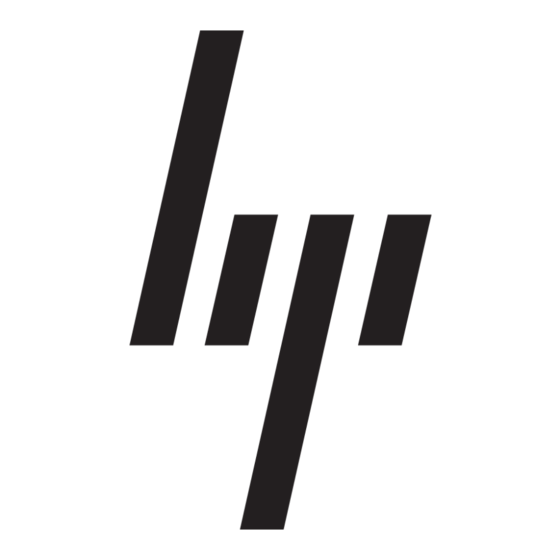
7
. Connect the network cables.
8. (Optional) Lock the Switch: Use a Kensington lock
or similar device (not included) to physically secure the
switch.
Example: Initial Switch Network Configuration using Windows
1. Reconfigure the PC's IP address and Subnet Mask so that it can communicate with the switch.
a. Click Start > Connect to > Show all connections.
b. Select and right-click Local Area Connection, then click Properties.
c. Scroll and select Internet Protocol (TCP/IP), then click Properties.
Note: Be sure to record all your PC's current IP settings to be able to restore them later.
d. On the General tab, click Use the following IP address.
e. For IP address, enter an IP address in the same range as the switch's default IP address. For example, enter 192.168.2.12.
f.
For Subnet mask, enter 255.255.255.0, then click OK.
g. Click Close (or OK) to close the Local Area Connection Properties screen.
2. Open your web browser on the PC, and enter the switch factory-default address, http://192.168.2.10, to access the switch's
web interface.
3. Click Log on to log onto the switch (by default, there is no password).
4. Click Network Setup > Get Connected and configure IP network settings on the switch for operation on your network.
Important: If you enable DHCP on the switch for automatic IP network configuration, at the time of that selection, the
switch must be connected to the same network as the DHCP server. Otherwise, the switch will revert to the 192.168.2.10
address. After automatic IP configuration, you must determine the IP address assigned to the switch. To do this, you will
need to access your DHCP server files, or use LLDP (Link Layer Discovery Protocol) commands on a connected device
(such as another switch).
5. Click Apply on the browser configuration screen to save your settings to retain them when the switch is rebooted.
You are done with initial switch configuration. Disconnect the LAN cable from your PC and connect the switch into the
network.
Be sure to return your PC to its original network settings before connecting it to your network.
®
XP
3
