- ページ 4
モデム 3Com U.S. Robotics CMXのPDF クイック・インストール・マニュアルをオンラインで閲覧またはダウンロードできます。3Com U.S. Robotics CMX 6 ページ。 3com 3cr292-de56 modems: installation guide
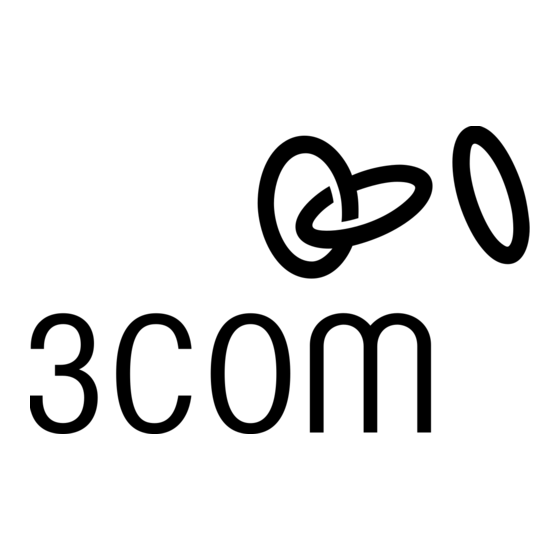
Cable Modem Operation
Once your cable modem is properly installed and power supply is connected to AC power, it should automatically scan for the active
cable modem channel from your cable company's server. Once the front panel LEDs indicate the modem is connected to the server, all
you need to do is launch your Internet or e-mail software and you're ready to work online. Here's a quick overview of the LED lights
on the front panel of your modem and what they can tell you about the performance of your modem and the condition of your
connection.
1.
Cable Modem Power - Indicates power is applied to the cable modem. This light is solid green when the modem is on.
2.
Cable Modem Status - When this LED is solid green, the modem has completed initial communications with the cable company
server and is functional. If it is blinking, the modem is still starting up. If this LED never stops blinking, you may be using the
wrong power supply or the modem may require service.
3.
PC Link Status - Indicates that the cable modem is connected to the Ethernet card in your computer. This light is solid green when
this link is established.
4.
PC Link Activity - Indicates that data is being transmitted to or from your PC over the Ethernet port. Flashing orange indicates
traffic. This LED should blink when data is being transmitted or received over the Ethernet port.
5.
Cable Activity - Indicates that data is being transmitted to or from your cable company over the RF (cable) port. Flashing orange
indicates traffic.
6.
FCN - Individual cable operators determine the function of this LED.
5 6
4
3
2
1
