- ページ 11
アクセサリー Aeotec MULTISENSOR 6のPDF ユーザーマニュアルをオンラインで閲覧またはダウンロードできます。Aeotec MULTISENSOR 6 13 ページ。 Z-wave water and flood sensor
Aeotec MULTISENSOR 6 にも: ユーザーマニュアル (13 ページ), マニュアル (3 ページ), ユーザーマニュアル (8 ページ), マニュアル (10 ページ)
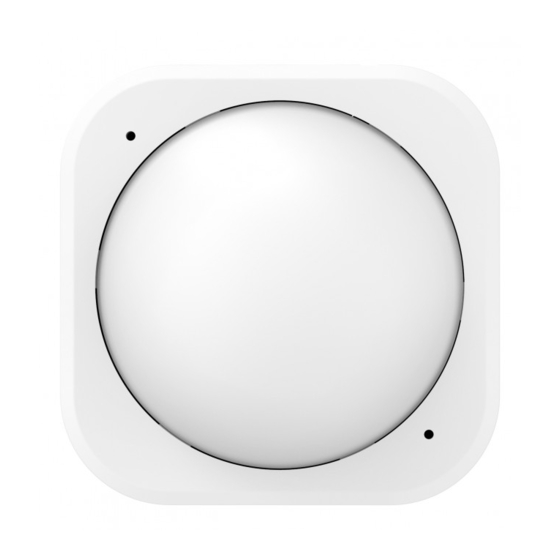
Multisensor 6 user guide : Aeotec Group
Testing Health Connectivity.
Note - Health test does not test for routing communication health, only tests for direct communication with your
gateway to determine if it has a healthy direct connection.
You can determine the health of your MultiSensor 6s connectivity to your gateway using a manual button press, hold,
and release function which is indicated by the LED color.
1. Press and hold MultiSensor 6 Action button
2. Wait until the RGB LED turns into a Purple Color
3. Release MultiSensor 6 Action Button
The RGB LED will blink its Purple color while sending ping messages to your gateway, when it has finished, it will
blink 1 of 3 colors:
Red = Bad Health
Yellow = Moderate Health
Green = Great Health
Be sure to watch for the blink, as it will only blink once very quickly.
Manually Factory Reset MultiSensor 6.
This method is not fully advised unless your gateway has failed, and you do not yet have another gateway to perform
a general unpair on MultiSensor 6.
1. Press and hold MultiSensor 6 Action button
2. Wait until the RGB LED turns from:
- Yellow
- Purple
- Red - blinks faster and faster
- Green - You can let go here, it will continue to the next (Rainbow Cycle)
- Rainbow Cycle
3. If your MultiSensor has been successfully factory reset from its previous network, the RGB LED will be active
with a colourful gradient for 3 seconds. When you press the Action Button on MultiSensor, its green LED will blink.
If the removal was unsuccessful, the green LED will stay solid for a few seconds when you press the Action
Button.
Additional information on other Gateways uses.
https://aeotec.freshdesk.com/support/solutions/articles/6000057073-multisensor-6-user-guide-
29-09-2020 17:00
Pagina 11 van 13
