Amcrest IP4M-1062EW-AI 빠른 시작 매뉴얼 - 페이지 8
{카테고리_이름} Amcrest IP4M-1062EW-AI에 대한 빠른 시작 매뉴얼을 온라인으로 검색하거나 PDF를 다운로드하세요. Amcrest IP4M-1062EW-AI 13 페이지.
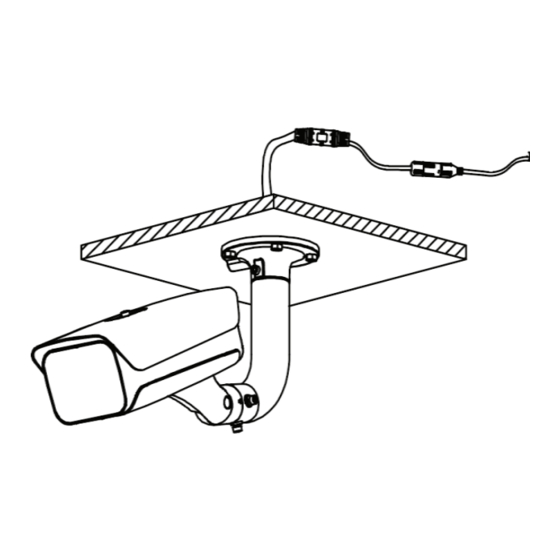
To export these files, select a date & time range and click Search, a list of all events for that date
& time range will appear. To export a report of these events, click the Export All button, select a
directory and download the file to your computer. If you would like to download a .csv file with
events in another date & time range, enter the beginning and end ranges and click Export by
Time, select a directory, and download the report to your computer.
Note: If you have any abnormality alarms set and would like to export a report of these alarms,
use the Alarm Output Search menu to download a report of these events to your computer.
Email Alerts
The email alerts option provides a solution that will allow you to be notified of any abnormalities
such as block listed plate numbers, illegal access, etc. has been detected by the camera. To
setup email alerts, please refer to the information provided below. Please note, in this example
we are using Gmail.
1. Navigate to Setup>>Network>>Email(SMTP)
2. Select your email provider, which in this case is Google. The SMTP server, authentication, and
port number will be imported for you.
3. Enter the email address into the username field.
4. Enter a generated password (provided by Google) for your email address into the password
field. To obtain this password, access your Gmail account and select Manage Your Google
Account. Select Security and click on App passwords (please make sure 2-factor
authentication is established before entering). Enter the password for your email and click Next.
Select the Custom option, enter a name for the authentication, and click Generate. Use this
password for email alerts.
5. Enter the email address of the sender into the Sender field.
6. Enter the email address of the receiver into the Mail Receiver field and click the "+" button to
import.
7. Click Save, then click Test to test the connection.
8
