Bose Lifestyle 28 운영 매뉴얼 - 페이지 29
{카테고리_이름} Bose Lifestyle 28에 대한 운영 매뉴얼을 온라인으로 검색하거나 PDF를 다운로드하세요. Bose Lifestyle 28 44 페이지. Dvd home entertainment systems
Bose Lifestyle 28에 대해서도 마찬가지입니다: 설치 매뉴얼 (32 페이지), 소유자 매뉴얼 (22 페이지), 운영 매뉴얼 (46 페이지), 운영 매뉴얼 (44 페이지), 문제 해결 매뉴얼 (32 페이지), 운영 매뉴얼 (34 페이지)
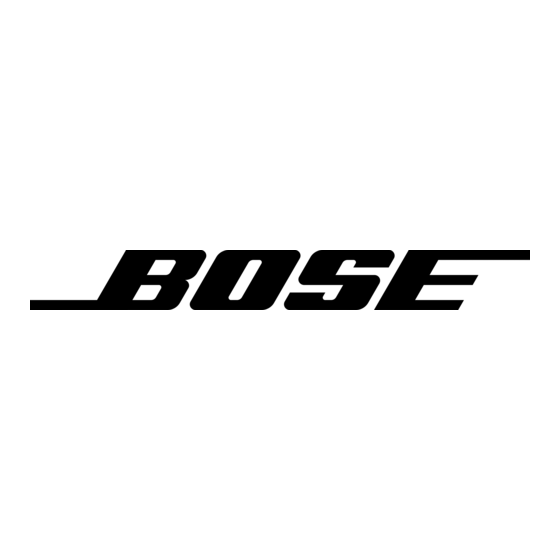
Making system adjustments
Figure 11
System menu and preview
of the audio feature
Adjustments to system properties are typically made only once. If your system operates as
you want it to, there may be no need for any changes. In some cases, however, changes are
required to make the system fully compatible with the installation options you have chosen.
Using a component video connection is one example.
How to see the System menu
The System menu appears on the TV screen only, not on the media center display. To see
the menu, you must have the TV turned on and the Video input on the TV set for the media
center.
Then, press the System button on the LIFESTYLE
Audio selected, showing a preview of the Audio features.
Note: Entering the System menu causes any DVD or VCD that is playing to pause.
Categories – Elements of the system
Features – Submenus
under each category
Preview screen –
Inactive dispaly
Navigation cue –
Which remote control
buttons to use
How to make changes
Making system adjustments in this menu is similar to changing the settings for a source.
• Move around and make choices by using the selection buttons shown.
• Move right across the categories to see the preview of the features.
• Press the down arrow or Enter button to select Audio for changes.
Note: When you move into the features display, it changes from preview to an active screen with
a slightly different appearance.
• Press the left, right, up or down arrows to get to the option you want.
• Press Enter or the left arrow button to confirm your selection and move back to the features
column.
• Repeat those steps for each change you want to make.
• Press Exit to leave the Settings menu.
Using System Menus
®
remote control. The menu appears with
Select DVD Lock to adjust these system options
Create/Change Password
Confirm Password
Lock Unrated Discs
Lock Discs Rated Above
Guide –Action to take
.
DVD
Lock
29
