Bose Lifestyle 28 Series II 운영 매뉴얼 - 페이지 12
{카테고리_이름} Bose Lifestyle 28 Series II에 대한 운영 매뉴얼을 온라인으로 검색하거나 PDF를 다운로드하세요. Bose Lifestyle 28 Series II 44 페이지. Dvd home entertainment system
Bose Lifestyle 28 Series II에 대해서도 마찬가지입니다: 운영 매뉴얼 (44 페이지), 설치 매뉴얼 (42 페이지), 설치 매뉴얼 (36 페이지), 소유자 매뉴얼 (25 페이지), 소유자 매뉴얼 (24 페이지), 소유자 매뉴얼 (13 페이지), 빠른 설정 매뉴얼 (3 페이지)
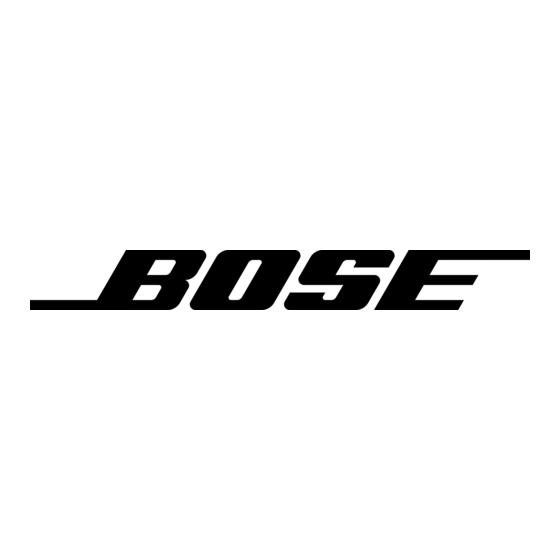
Making
it all work together
smoothly
By pressing any source button on the LIFESTYLE ®remote control, you can turn on the sys-
tem and select that source at the same time. Or, press the 0n/0ffbutton on the remote control
or on the media center control panel. This turns the system on to the source that was last
used.
To use the system with your TV and other components,
review the reminders below. They are
provided to help ensure that it all works together smoothly.
Note: For information on how to set the remote to operate other components, refer to "Using
your LIFESTYLE®remote with other components" on page 18.
To turn on other
components
You need to:
1 .Turn on the system.
2.
Select the source.
3.
Turn the source on (if it is an external component).
You can use your LIFESTYLE ®remote control to do all of that, once you have set it to operate
the TV and other components.
To watch
video
Your installation choices may require some activation settings, as indicated below.
• Getting the image to the TV screen:
-
Be sure to select the proper Video input on your TV (consistent with the video input that
the media center connects to on the back of the TV). Use the TVInput b utton on the
LIFESTYLE ®remote control.
• Using the component
video connection option:
-
If you have a component video connection
between the TV and the media center, be
sure to make that selection on the display of the media center. Until you do, you may
see nothing on your screen when you select DVD as the source.
• Using the progressive scan capability of your TV:
-
Make sure there is a component
video connection
between the TV and the media
center.
-
Be sure to make the Progressive selection on the display of the media center. Until you
do, you may see nothing on your screen when you select DVD as the source.
-
For other video components
connected to the media center, make sure the component
is also connected using a component
video adapter.
Note: For information on selecting component video or progressive scan on the media center,
refer to "Activating component or progressive scan connections" on page 11.
12
