Bose FreeSpace E-4 소유자 매뉴얼 - 페이지 13
{카테고리_이름} Bose FreeSpace E-4에 대한 소유자 매뉴얼을 온라인으로 검색하거나 PDF를 다운로드하세요. Bose FreeSpace E-4 19 페이지. Business music system
Bose FreeSpace E-4에 대해서도 마찬가지입니다: 소유자 매뉴얼 (18 페이지), 빠른 시작 매뉴얼 (4 페이지), 소유자 매뉴얼 (14 페이지), 소유자 매뉴얼 (15 페이지)
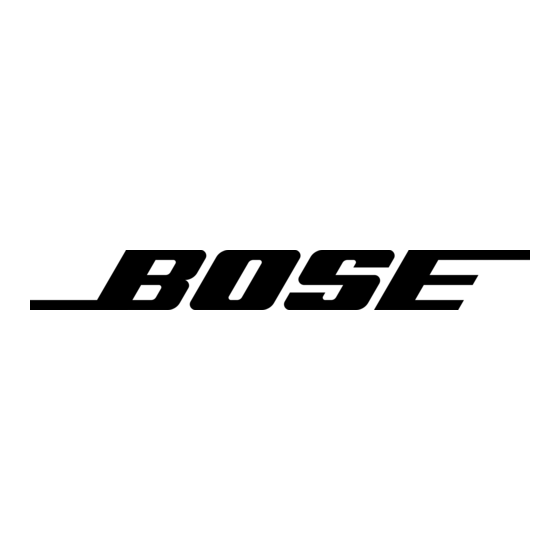
8.5.2 Reporting software bugs and issues
Please email any problems, issues, or software bugs to your local
Bose representative. Please include the following information:
• Software version
• E-4 Error Log file
• Computer make, model, and configuration (hard drive storage
capacity, processor speed, and amount of installed RAM)
• Description of the problem – Can it be reproduced? If so, what
steps can be taken within the application to make the problem
manifest itself?
If possible, attach the Installer™ software diagnostic files. The
Installer software creates three important diagnostic files (output,
error, and log) each time the software runs. These files are dis-
tinct from the E-4 Error Log file which refers to the hardware
errors and can be accessed using the Service tab within the
Installer™ software.
The name of each Installer diagnostic file includes the date and
time that Installer software was run. For example:
FreeSpaceInstallerOutput-Oct 8, 2002 12_53_05 PM.txt
FreeSpaceInstallerErrors-Oct 8, 2002 12_53_05 PM.txt
FreeSpaceInstallerLog-Oct 8, 2002 12_53_05 PM.txt
These files are automatically written in the "temporary file" direc-
tory of your computer's operating system. Use the standard Win-
dows "Search" of "Find" feature to look for files named
FreeSpaceInstallerOutput
FreeSpaceInstallerErrors
FreeSpaceInstallerLog
on all local hard drives. This feature can be found in the Start
menu of Windows 98, NT, 2000, or XP. Once the search is com-
plete, sort the listing by date to show the diagnostic files most
recently created by the Installer™ software.
8.0 E-4 System Troubleshooting
,
, and
To find the temporary file directory...
For Windows 2000, or Windows XP:
1.
Right-click My Computer on the Windows desktop.
2.
Select the Properties menu item.
3.
Click the Advanced tab.
4.
Click the Environment Variables... button.
5.
Scroll down to the value of variable TEMP under "User vari-
ables". If, and only if, it is not found there, look under System
variables instead.
For Windows NT:
1.
Right-click My Computer on the Windows desktop.
2.
Select the Properties menu item.
3.
Click the Environment Variables tab.
4.
Scroll down to the value of variable TEMP under User vari-
ables. If, and only if, it is not found there, look under System
variables instead.
For Windows 98
1.
Click on the Start menu.
2.
Select Run...
3.
Type command and hit Enter.
4.
Type echo %TEMP% and hit Enter.
5.
Write down the displayed value of variable TEMP.
6.
Type exit and hit Enter.
Typical values for TEMP are C:\WINNT\TEMP,
C:\windows\TEMP, C:\TMP, etc.
Programmer's Note: You may not see these files if the
contents of the "tmp" file are not visible. Use the Show
all files option in the Windows Tools/Folder Options
menu.
70 of 76
