Casio ALGEBRA FX 2.0 사용자 설명서 - 페이지 14
{카테고리_이름} Casio ALGEBRA FX 2.0에 대한 사용자 설명서을 온라인으로 검색하거나 PDF를 다운로드하세요. Casio ALGEBRA FX 2.0 18 페이지. Equation calculations
Casio ALGEBRA FX 2.0에 대해서도 마찬가지입니다: 시스템 설정 메뉴 매뉴얼 (8 페이지), 매뉴얼 (8 페이지)
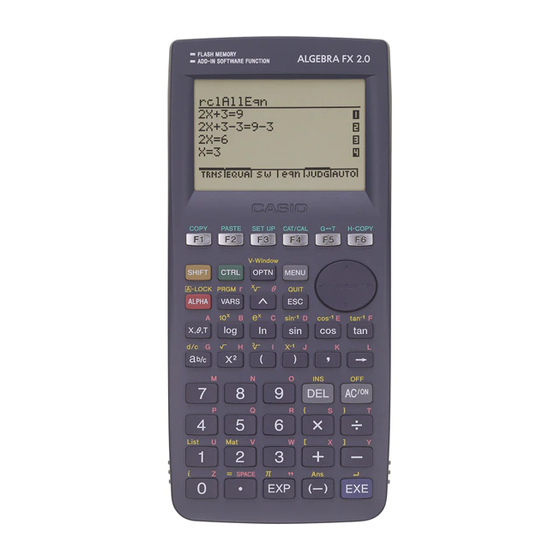
7. Screen Capture
The screen image of the calculator can be captured as a bit pattern and transferred
to your computer.
k k k k k Capturing a Screen to Your Computer
u u u u u ALGEBRA FX Series
1. Set up the calculator to send a screen shot to a computer.
2. On the calculator, display the screen you want to send to the computer.
3. On the FA-123 menu bar, select Link-Screen Capture .
4. On the calculator, press u 6 (H-COPY) to send the screen shot.
u u u u u CFX-9850/fx-7400 Series
1. Set up the calculator to send a screen shot to a computer.
2. On the calculator, display the screen you want to send to the computer.
3. On the FA-123 menu bar, select Link-Screen Capture .
4. On the calculator, press M to send the screen shot.
5. Save the data in a file.
• For details on how to operate your calculator for screen capture, see the section
of the calculator's User's Guide titled "Data Communications."
• Use the calculator's LINK Mode set up (u 3 (SET UP)) to specify Direct
(direct send) for the H-Copy item.
• On the calculator's LINK Mode, press 6 (IMGE) and then turn on the Image
Set Mode. In the case of a color calculator, you can select either MONO or COLR
for the Image Set Mode.
• The screen shot is shown on the display of your computer after the transfer
operation is complete.
Select File-Save As .
Specify a file name and save the file.
To change the format of the image file, specify the file type and then save the file.
• Selecting File-Save As causes a dialog box to appear. This dialog box can be
used to specify a file name and also to specify a drive and directory (a folder in
the case of a Macintosh).
Sample screen
17
