Avaya 9504 빠른 매뉴얼 - 페이지 2
{카테고리_이름} Avaya 9504에 대한 빠른 매뉴얼을 온라인으로 검색하거나 PDF를 다운로드하세요. Avaya 9504 5 페이지. Ip office telephone
Avaya 9504에 대해서도 마찬가지입니다: 사용자 설명서 (16 페이지), 사용자 설명서 (9 페이지), 빠른 매뉴얼 (2 페이지), 빠른 매뉴얼 (2 페이지)
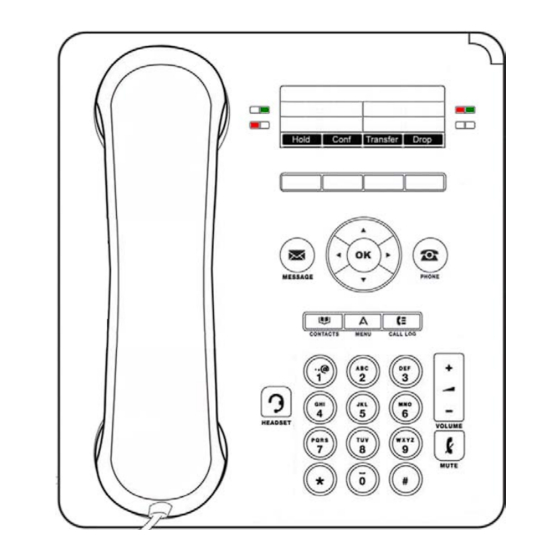
Making Calls
If you are not already on a call, just dial the number. The first available appearance button is used for the call.
Alternatively, press a specific appearance button in order to make a call using that button.
Set a Callback
If the call is to an internal user and they do not answer, you can press CallBack and end the call attempt. When the user
ends their current or next call, the system will call you and, when you answer, automatically make another call attempt
to the user.
Calling a Person from the Contacts List
You can use any directory contact to make a call. You can also use the directory in any function where Dir is displayed.
1. Press the
CONTACTS key. The directory menu is displayed.
2. Use the
left/right
Personal (Your own personal directory contacts) or All.
3. Use the
up/down
entries. If you dial a name, to return to the full list, press Clear.
4. To view more details of the highlighted name, press Details. To return to the directory press List.
5. When the required entry is highlighted, press Call or press the button next to the name.
Redialling a Previous Number
1. Press Redial. Use the
2. Press Call to call the number displayed in the call record.
Answering Calls
A slow flashing appearance button indicates an alerting call. This may also be accompanied by ringing and by the
message lamp flashing. If you are currently not on a call:
· To quiet the ringing, press Ignore. The call will still continue alerting visually.
· To redirect the call to your mailbox, press To VM if shown.
· To answer the call using the handset, lift the handset.
· To answer the call handsfree, press the
· To answer the call on a headset, press the
Once you have answered the call, you can switch between different talk modes:
· To switch to using the handset, simply lift the handset.
· To switch to handsfree, press the
· To switch to headset mode, press the
· Pressing the call's appearance key or any other appearance key will put the call on hold.
Answering Another Call
If you are already on a call, answering a new call automatically puts the existing call on hold.
· To answer the call, press the appearance button. Your existing call is put on hold.
· Alternatively, using the
want to apply; Answer, To VM, Ignore or Drop.
Divert a Call to Voicemail
You can transfer a call targeted at you directly to your voicemail mailbox.
1. If the call is not the currently highlighted call on the display, use the
2. Press To VM. The call is redirected to your mailbox.
Quiet a Ringing Call
You can quiet the ringer of a currently alerting call. The call will continue alerting visually but with no audible ring.
1. If the call is not the currently highlighted call on the display, use the
2. Press Ignore.
9504 Phone Quick Guide
IP Office
keys to select the type of directory entries you want displayed; External, Users, Groups,
keys to scroll through the list or start dialing the name you want to find to display matching
up/down
arrow keys to scroll through your 10 most recent outgoing calls.
SPEAKER key.
HEADSET key.
SPEAKER key. If you were using the handset you can now replace it.
HEADSET key. If you were using the handset you can now replace it.
up/down
keys, scroll the display highlight the waiting call and select the action you
[email protected] - www.chilterntelecom.co.uk - 01525 221768
up/down
keys to highlight it.
up/down
keys to highlight it.
