LG BL20 Chocolate 사용자 설명서 - 페이지 38
{카테고리_이름} LG BL20 Chocolate에 대한 사용자 설명서을 온라인으로 검색하거나 PDF를 다운로드하세요. LG BL20 Chocolate 48 페이지. Lg cell phone user manual
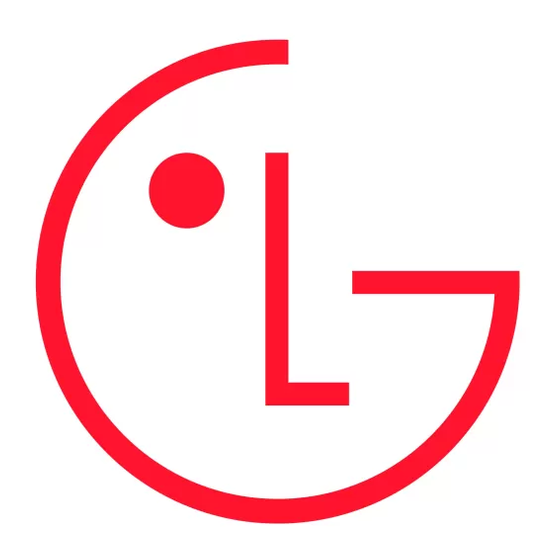
My stuff
Transferring a fi le to your phone
You can also transfer fi les from your
computer to your phone using Bluetooth.
Make sure your phone and computer have
1
Bluetooth switched on and are visible to
one another.
Use your computer to send the fi le via
2
Bluetooth.
When the fi le is sent you will have to
3
accept it on your phone by selecting Yes.
The fi le will be saved within the
4
appropriate folder depending on its type.
So for example, photographs will be
saved in the Images folder and music in
the Sounds folder. If your phone cannot
identify the fi le type, the fi le will be saved
in the Others folder.
Note: Files sent using Bluetooth will be saved
to the phone memory.
38
LG BL20
| User Guide
Sending and receiving your fi les
using Bluetooth
Bluetooth is a great way to send and receive
fi les as no wires are needed and connection
is quick and easy. You can also connect to a
Bluetooth headset to make and receive calls.
Before you can start sharing fi les using
Bluetooth, you will need to pair your
phone with another Bluetooth device. For
information on pairing devices, see Pairing
with another Bluetooth device.
To switch Bluetooth on:
Press Menu and select Settings and
1
Connectivity, then choose Bluetooth.
Select Bluetooth on/off and choose On.
2
Select Off to switch Bluetooth off.
3
To send a file:
Open the fi le you want to send, typically
1
this will be a photo, video or music fi le.
Select Options and choose Send via,
2
then Bluetooth.
Select Yes to turn Bluetooth on if it is not
3
already activated.
