LG VS840 빠른 시작 매뉴얼 - 페이지 2
{카테고리_이름} LG VS840에 대한 빠른 시작 매뉴얼을 온라인으로 검색하거나 PDF를 다운로드하세요. LG VS840 2 페이지. Quick start guide - spanish
LG VS840에 대해서도 마찬가지입니다: 데이터시트 (2 페이지), (스페인어) 사용자 매뉴얼 (2 페이지), (빠른 시작 가이드 (2 페이지)
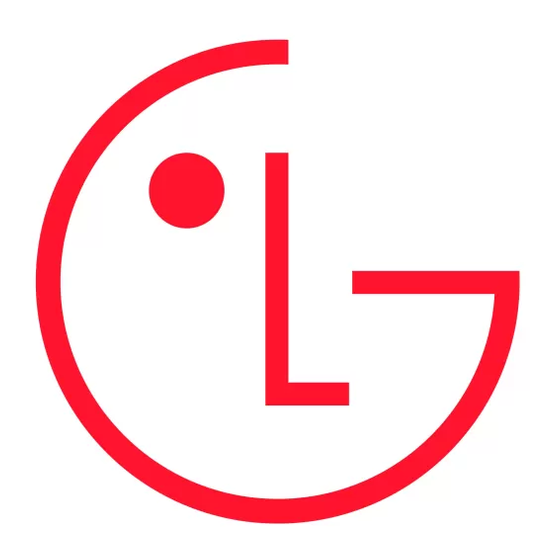
Receiving a Call
1.
If the screen is unlocked, simply touch
the
Answer Key
.
2.
If the screen is locked, slide the screen
up to answer.
Frequent List
i Tip.
The Dial Pad and your Contacts provide easy
access to a flick-able list of 12 frequently reached
contacts.
Sending a Message
1.
From the Home screen, touch the
Messaging Key
.
The Messaging screen will open, where
you can create a new message or open
an ongoing message thread.
2.
Touch
New message
to start a new
P/N:MFL67473601 Rev 1.1 H
This booklet is made from 60% post-consumer recycled paper.
text or multimedia message.
This booklet is printed with soy ink.
©2012 Verizon Wireless. All Rights Reserved.
verizonwireless.com
Printed in Korea
3.
Enter the contact's name or number in
Backup Assistant
Plus
SM
the
To
field, then type your message in
Backup Assistant and Media Manager are
the
Type to compose
field.
now Backup Assistant Plus. Protect your
4.
Touch
to open a menu where you
contacts and access your media when
can choose the type of media file to
you need it on the go or at home. Go to
attach to the message.
verizonwireless.com/baplus.
5.
Touch
Send
.
Setting Up Your Google Account
i Tip.
Quick Reply
Now your Gmail, Google contacts, and
When a New Message notification pops up, choose
Google calendar events can all be loaded to
to reply quickly without accessing the Messaging
your phone automatically.
application by touching
Type to compose
to respond
with a text message, or touch
Call
to dial the contact or
Delete.
1.
At the Google Account setup screen,
touch
Create
or
Sign
in.
Bluetooth®
2.
Enter your username and password or
1.
From the Home screen, touch the
any other necessary information (if
Menu Key
>
Settings
>
Wireless &
creating an account).
networks
>
Bluetooth
settings.
3.
Touch
Sign in.
2.
Touch the
Bluetooth
checkbox to
enable the Bluetooth function so that
Record your Google account information
you can connect to Bluetooth devices.
below. Please keep this document in a safe
3.
Touch
Scan for devices
to search for
place.
and display information about nearby
Username:
@gmail.com
Bluetooth devices.
Password:
4.
Touch the name of the device you want
to pair with your phone.
NOTE: Depending on the type of device you are pairing
with, you will be asked to enter a passkey, confirm
matching passkeys, or the device will automatically pair.
Apps & More
Setting Up Other Email Accounts
Play it up with music, ringtones, wallpapers,
apps and games. Keep up with Twitter™ and
1.
From the Home screen, touch the
Facebook. For details and pricing, go to
Menu Key
>
Settings
>
Accounts &
verizonwireless.com.
sync.
Data charges may apply.
2.
Touch
.
3.
Touch the desired account and enter
Installing Apps
your email address and password.
More than hundreds of thousands of
apps available to download from Android
Set Up Voice Mail
Market.
From the Home screen, swipe from right to
From the home screen, touch the
left to access the Dialer widget.
Applications Key
then
Market
Press
*
86 (
*
VM)
and touch the
Call Key
. If you hear a greeting, press
to
#
Verizon Tones
interrupt, and follow the setup tutorial.
Search, preview, purchase and manage
Access Voice Mail
ringback tones and ringtones from your
favorite artists all in one place. Go to
From your phone— From the Home screen,
verizonwireless.com/mediastore.
swipe from right to left to access the Dialer
*
widget and press
86, then touch the
Call
Verizon Video
Key
. When you hear the greeting,
press
to interrupt, follow the prompts.
Watch full episodes of your favorite shows.
#
Get hundreds of TV shows, live sports and
From any phone—dial your wireless
events. Go to verizonwireless.com/video.
number. When you hear the greeting, press
to interrupt, follow the prompts.
#
NOTE: Voice mailboxes not set up within 45 days will be
canceled. Your voice mailbox is not password protected
until you create a password by following the setup tutorial.
Media Store
Location Based Services
Find apps for entertainment, travel,
This phone can determine its location,
productivity, navigation, ringback tones,
which is useful for services such as
ringtones, games, wallpaper and more. Go
navigation, shopping and weather. For
to verizonwireless.com/mediastore.
your safety, it's defaulted to only acquire
your location when you dial 911. To use
Email
Location Based Services, from the Home
screen, touch the
Menu Key
Check email on the go with popular
>
Location
to turn on location services.
Internet-based email accounts, including
Yahoo!® Mail, AOL® Mail, Gmail®, Windows
Your wireless device can determine its (and your) physical,
Live® Hotmail® and Verizon.net.
geographical location ("Location Information") and can
associate Location Information with other data. Additionally,
.
certain applications, services and programs are capable of
Mobile Web
accessing, collecting, storing and using Location Information
and disclosing Location Information to others. You should
Take the Internet on the go. You can reach
use caution when determining whether or not Location
Information should be made available to others and you
the latest news, get the weather and follow
should review any applicable third party policies before
your stocks. From the Home Screen, touch
providing access. To limit potential unauthorized access to
your Location Information, Verizon Wireless offers various
Browser
.
mechanisms and settings to manage access to location
data. By enabling location settings you are permitting third
party access to Location Information through software,
Verizon SafeGuards
widgets or peripheral components you choose to download,
add or attach to your wireless device or through web
Family and Safety Apps & Services. Get
access, messaging capabilities or other means and you are
the most robust parental controls. Go to
authorizing Verizon Wireless to collect, use and disclose your
Location Information as appropriate to provide you with any
verizonwirelss.com/safeguards.
location services that you enabled.
VZ Navigator®
Get premium GPS voice navigations and
3D maps with spoken real-time traffic
alerts. Find movie times, event info and
gas stations. Go to
verizonwireless.com/
navigator.
Customer Information
Your Wireless Device and Third Party Services:
Verizon Wireless is the mobile carrier associated with
this wireless device, but many services and features
offered through this wireless device are provided by
or in conjunction with third parties. Verizon Wireless
is not responsible for your use of this wireless device
or any non-Verizon Wireless applications, services and
products including any personal information you choose
to use, submit or share with others. Specific third party
terms and conditions, terms of use, and privacy policies
shall apply. Please review carefully all applicable terms
>
Settings
and conditions and policies prior to using this wireless
device and any associated application, product or
service.
Hearing Aid Compatibility Information:
This phone has been tested and rated for use with
hearing aids for some of the wireless technologies that
it uses. However, there may be some newer wireless
technologies used in this phone that have not been
tested yet for use with hearing aids. It is important to
try the different features of this phone thoroughly and
in different locations, using your hearing aid or cochlear
implant, to determine if you hear any interfering noise.
Consult your service provider or the manufacturer of
this phone for information on hearing aid compatibility.
If you have questions about return or exchange policies,
consult your service provider or phone retailer.
