LG VX7000 VX7000 VX7000 교육 매뉴얼 - 페이지 7
{카테고리_이름} LG VX7000 VX7000 VX7000에 대한 교육 매뉴얼을 온라인으로 검색하거나 PDF를 다운로드하세요. LG VX7000 VX7000 VX7000 13 페이지. Lg vx7000: user guide
LG VX7000 VX7000 VX7000에 대해서도 마찬가지입니다: 브로셔 (2 페이지), 브로셔 (2 페이지), 브로셔 (4 페이지), 매뉴얼 (5 페이지)
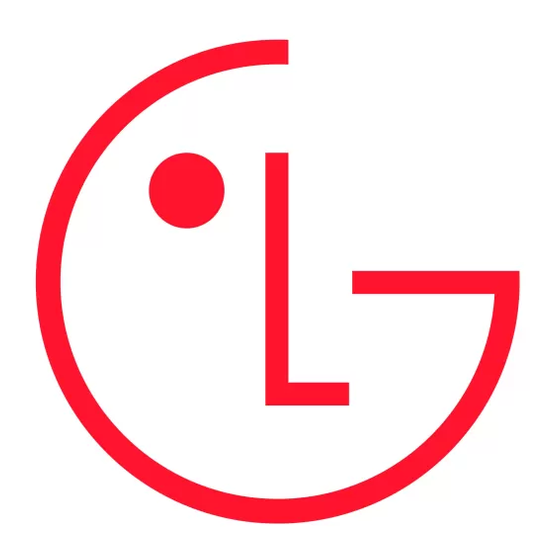
V X 7 0 0 0
DISPLAY THEMES
Default
Business
Tropical
Blue
OK
SETTINGS & TOOLS
1. Tools
2. Sounds
3. Display
4. System
5. Call Settings
6. Clock Format
OK
ALERT SOUNDS
1. Pix
2. Txt
3. Voice
4. Email
5. Page
6. Alert Vibrate
7. 2-Min Reminder
OK
SETTINGS & TOOLS
1. Tools
2. Sounds
3. Display
4. System
5. Call Settings
6. Clock Format
OK
Changing the Wallpaper
Allows you to change the background image on the Main or Front LCD.
1. From the SETTINGS & TOOLS menu, select Display (3).
2. Select Wallpaper (4).
3. Select Main LCD (1) or Front LCD (2).
4. Use the Navigation Key to select an image and press OK.
Changing the Display Themes
Allows you to choose the color of the background screen.
1. From the SETTINGS & TOOLS menu, select Display (3).
2. Select Display Themes (5).
3. Use the Navigation Key to select from Default, Business, Tropical or Blue and press OK.
Changing the Font Size
Allows you to set the font size.
1. From the SETTINGS & TOOLS menu, select Display (3).
2. Select Fonts (6).
3. Use the Navigation Key to select from Normal or Large and press OK.
CUSTOMIZING THE SOUND SETTINGS
Changing the Master Volume
1. From the SETTINGS & TOOLS menu, select Sounds (2).
2. Select Master Volume (1).
3. Use Navigation Key to select from High, Medium High, Medium, Medium Low, Low, Vibrate Only,
Alarm Only or Sounds Off and press OK for SET.
Changing the Call Sounds
Allows you to set ring tones for different types of incoming calls.
1. From the SETTINGS & TOOLS menu, select Sounds (2).
2. Select Call Sounds (2).
3. Select Call Ringtone (1).
4. Select from Caller ID (1), No Caller ID (2), Restrict Calls (3) or All Calls (4).
5. Use the Navigation Key to select a call ringtone and press OK.
Changing the Alert Sounds
Allows you to select the alert type for a new message.
1. From the SETTINGS & TOOLS menu, select Sounds (2).
2. Select Alert Sounds (3).
3. Select from Pix (1), Txt (2), Voice (3), Email (4), Page (5), Alert Vibrate (6) or 2-Min Reminder (7).
4. Use the Navigation Key to select an alert tone and press OK.
CALL SETUP
Allows you to designate how the phone handles both incoming and outgoing calls.
Answer Options
Allows you to determine how to initiate an answered call.
1. From the SETTINGS & TOOLS menu, select Call Settings (5).
2. Select Answer Options (1).
3. Use the Navigation Key to select from Flip Open, Any Key, Send Only or Auto Answer
and press OK.
7
