Dell inspiron 27 7000 설정 및 사양 - 페이지 23
{카테고리_이름} Dell inspiron 27 7000에 대한 설정 및 사양을 온라인으로 검색하거나 PDF를 다운로드하세요. Dell inspiron 27 7000 24 페이지.
Dell inspiron 27 7000에 대해서도 마찬가지입니다: 설정 및 사양 (23 페이지)
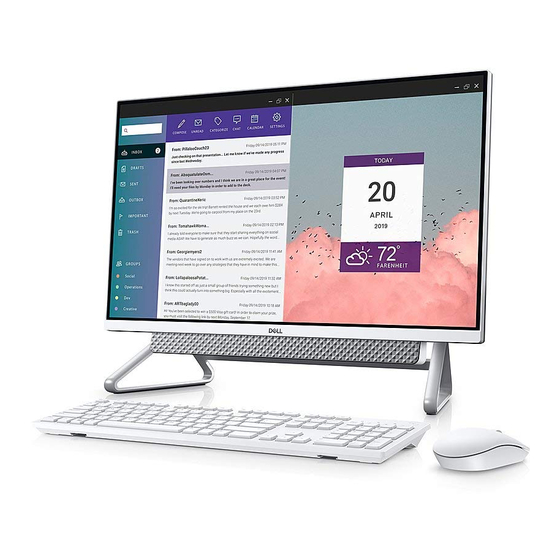
Enabling Intel Optane memory
1
On the taskbar, click the search box, and then type Intel Rapid Storage Technology.
2
Click Intel Rapid Storage Technology.
The Intel Rapid Storage Technology window is displayed.
3
On the Status tab, click Enable to enable the Intel Optane memory.
4
On the warning screen, select a compatible fast drive, and then click Yes to continue enabling Intel Optane memory.
5
Click Intel Optane memory > Reboot to complete enabling your Intel Optane memory.
NOTE:
Applications may take up to three subsequent launches after enablement to see the full performance benefits.
Disabling Intel Optane memory
CAUTION:
After disabling Intel Optane memory, do not uninstall the driver for Intel Rapid Storage Technology as it will result in a
blue screen error. The Intel Rapid Storage Technology user interface can be removed without uninstalling the driver.
NOTE:
Disabling Intel Optane memory is required before removing the SATA storage device accelerated by the Intel Optane
memory module from the computer.
1
On the taskbar, click the search box, and then type Intel Rapid Storage Technology.
2
Click Intel Rapid Storage Technology.
The Intel Rapid Storage Technology window is displayed.
3
On the Intel Optane memory tab, click Disable to disable the Intel Optane memory.
NOTE:
For computers in which Intel Optane memory acts as a primary storage, do not disable the Intel Optane memory. The
Disable option will be grayed out.
4
Click Yes if you accept the warning.
The disabling progress is displayed.
5
Click Reboot to complete disabling your Intel Optane memory and restart your computer.
Intel Optane memory
Intel Optane memory
6
23
