Dell E Series 교육 - 페이지 22
{카테고리_이름} Dell E Series에 대한 교육을 온라인으로 검색하거나 PDF를 다운로드하세요. Dell E Series 43 페이지. Vesa mounting bracket
Dell E Series에 대해서도 마찬가지입니다: 설치 지침 (5 페이지), 서비스 매뉴얼 (25 페이지)
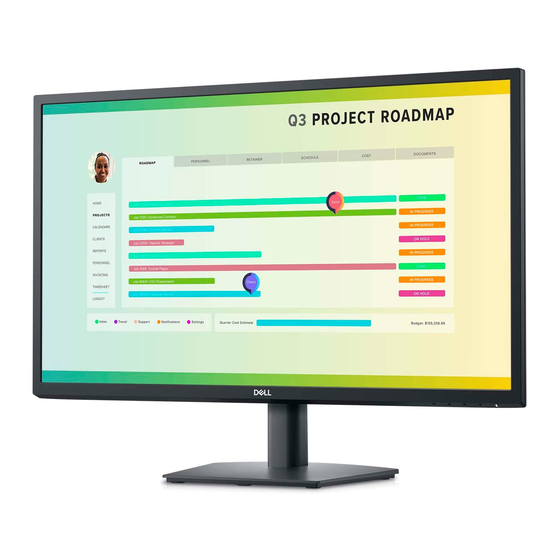
BIOS Overview
•
BIOS stands for Basic Input Output System.
The BIOS is essentially a low‐level software
program hardcoded into an onboard
CMOS (Complementary Metal Oxide
Semiconductor) chip. The BIOS code
facilitates testing and initializing hardware,
primarily the keyboard, monitor, disk
drives, communication ports, memory,
chipset and processor, all of which are
required to boot the system.
•
The BIOS also provides a user interface,
usually called the System Setup Utility
(SSU). You can use the SSU to:
o Verify that devices are detected.
o Determine whether devices are enabled or disabled.
o Change the settings for power management, processor performance, video
performance, and so on.
•
Some devices, such as RAID controllers and video cards, may have their own BIOS.
NOTE: The BIOS is unique to the system or device for which it is written. Latitude E‐Series systems are
the first to have a graphical BIOS with mouse and touchpad support.
Navigating the System Setup Utility (SSU)
You can access the SSU by:
•
Pressing <F2> at the Dell splash screen.
•
Selecting System Setup on the one‐time boot (<F12>) menu.
The SSU presents BIOS information and settings in a tree hierarchy. Although the interface is similar to
Windows Explorer, it does not accept mouse input. The following table explains how to navigate the
SSU.
22 | P a g e
