Dell E2218HN 사용자 설명서 - 페이지 35
{카테고리_이름} Dell E2218HN에 대한 사용자 설명서을 온라인으로 검색하거나 PDF를 다운로드하세요. Dell E2218HN 45 페이지.
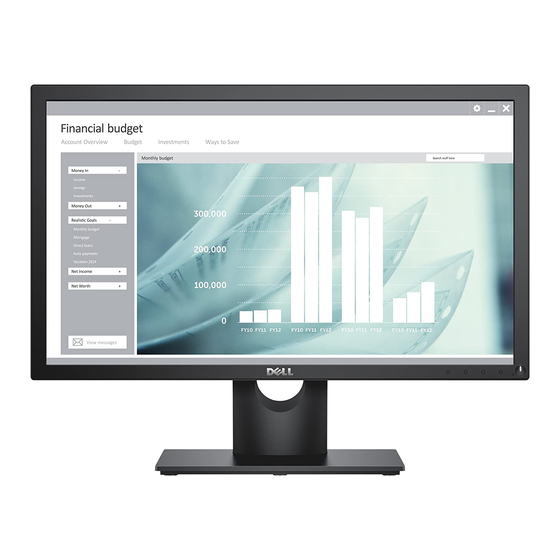
If you have a Dell desktop or a Dell portable computer
with Internet access
1. Go to http://www.dell.com/support, enter your service tag, and download the
latest driver for your graphics card
2. After installing the drivers for your graphics adapter, attempt to set the resolution
to 1920 x 1080 again.
NOTE: If you are unable to set the resolution to 1920 x 1080, please contact
Dell to inquire about a graphics adapter that supports these resolutions.
If you have a non Dell desktop, portable computer, or
graphics card
In Windows Vista, Windows 7, Windows 8
1. For Windows 8 or Windows 8.1 only, select the Desktop tile to switch to classic
desktop.
2. Right-click on the desktop and click Personalization.
3. Click Change Display Settings.
4. Click Advanced Settings.
5. Identify your graphics controller supplier from the description at the top of the
window (e.g. NVIDIA, ATI, Intel etc.).
6. Please refer to the graphics card provider website for updated driver (for example,
http://www.ATI.com OR http://www.NVIDIA.com ).
7. After installing the drivers for your graphics adapter, attempt to set the resolution
to 1920 x 1080 again
In Windows 10:
1. Right-click on the desktop and click Display settings.
2. Click Advanced display settings.
3. Click Display adapter properties.
4. Identify your graphics controller supplier from the description at the top of the
window (e.g. NVIDIA, ATI, Intel etc.).
5. Please refer to the graphics card provider website for updated driver (for example,
http://www.ATI.com OR http://www.NVIDIA.com ).
6. After installing the drivers for your graphics adapter, attempt to set the resolution
to 1920 x 1080 again.
NOTE: If you are unable to set the resolution to 1920 x 1080, please contact
the manufacturer of your computer or consider purchasing a graphics adapter
that will support the video resolution of 1920 x 1080 .
or Windows 8.1
.
:
Operating the Monitor
35
