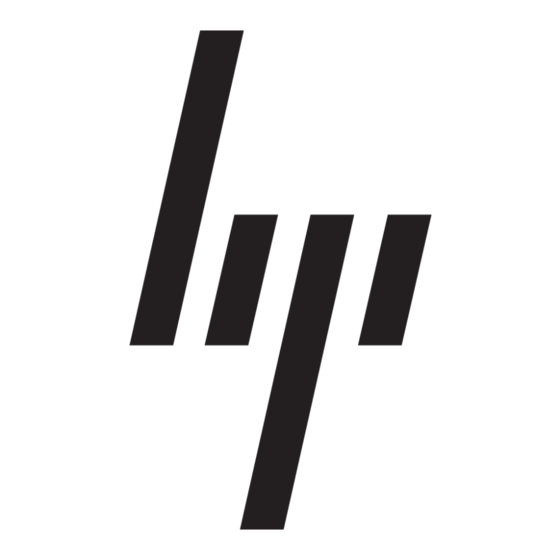After selecting the bundle for all hosts being updated, open the Select Items to be Installed screen
8.
to complete the following tasks:
– Select the components to be installed.
– Configure the components, if necessary.
– Review failed dependencies before installation.
– Review the revision history of the components.
After selecting the components to install, click Install to proceed with the installation. Once the
9.
installation completes, the Installation Results screen appears. If the PSP installs successfully, the
process is complete.
If one (or more) component(s) did not install successfully, complete the following steps:
10.
– Exit HP Smart Update Manager.
– Make corrections to your environment.
– Restart the application to install the components that had problems.
Installing HP ProLiant ML/DL 300 Series via the SmartStart
Media
Make sure that the server has a DVD drive (either native to the system or attached).
1.
Place the HP SmartStart CD into the CD-ROM drive and boot the server to the CD to begin the
2.
installation.
Select the language and keyboard settings.
3.
If you agree to the HP end user license agreement, click Agree.
4.
Select Install to begin the OS installation.
5.
Select the controller and drive for the OS installation.
6.
Select the OS to install.
7.
Follow the on-screen instructions to complete the SmartStart installation.
8.
When prompted, remove the SmartStart CD and replace with Windows Media CD.
9.
Follow the on-screen instructions to complete the OS installation.
10.
Installing HP ProLiant ML/DL 100 Series Servers via the
Easy Setup CD
Make sure that the server has a DVD drive (either native to the system or attached).
1.
Place the HP Easy Setup CD media into the CD-ROM drive and boot the server to the CD to begin
2.
the installation.
Select the language and keyboard settings.
3.
If you agree to the HP end user license agreement, click Agree.
4.
Select Install to begin the OS installation.
5.
Select the controller and drive for the OS installation.
6.
Select the OS to install.
7.
Follow the on-screen instructions to complete the SmartStart installation.
8.
When prompted, remove the SmartStart CD and replace with Windows Media.
9.
Follow the on-screen instructions to complete the OS installation.
10.