HP 2133 Mini-Note 사용자 설명서 - 페이지 14
{카테고리_이름} HP 2133 Mini-Note에 대한 사용자 설명서을 온라인으로 검색하거나 PDF를 다운로드하세요. HP 2133 Mini-Note 20 페이지. Hp 2133 mini-note: supplementary guide
HP 2133 Mini-Note에 대해서도 마찬가지입니다: 사용자 설명서 (25 페이지), 기본 설정 (14 페이지), 멀티부팅 사용 설명서 (17 페이지), 빠른 사양 (33 페이지)
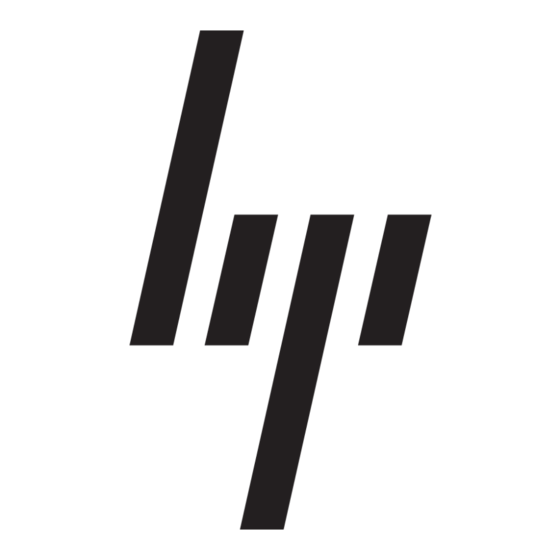
Connecting to a WLAN
To connect to the WLAN, follow these steps:
1.
Verify that the WLAN device is turned on. If it is on, the wireless light is on. If the wireless light is
off, press the wireless button.
NOTE:
2.
Open Connect to a Network by selecting Start > Connect to.
3.
Select your wireless network in the list, and then type the network security key, if required.
NOTE:
network. A list of options will appear that includes manually searching for and connecting to a
network, as well as creating a new network connection.
NOTE:
The functional range (how far your wireless signals travel) depends on WLAN implementation,
router manufacturer, and interference from other electronic devices or structural barriers such as walls
and floors.
More information about using a WLAN is available through the following resources:
●
Information from your ISP and the user guide included with your wireless router and other WLAN
equipment
●
Information and Web site links provided in Help and Support
For a list of public WLANs near you, contact your ISP or search the Web. Web sites that list public
WLANs include Cisco Internet Mobile Office Wireless Locations, Hotspotlist, and Geektools. Check with
each public WLAN location for cost and connection requirements.
For additional information on connecting your computer to a corporate WLAN, contact your network
administrator or IT department.
8
Chapter 3 Using WLAN devices (select models only)
On some models, the wireless light is amber when all wireless devices are turned off.
If you don't see the network you want to connect to, click Set up a connection or
