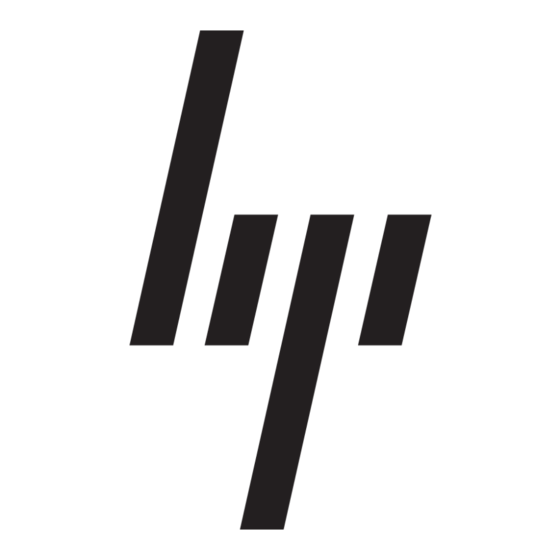HP 226824-001 - ProLiant - ML750 구현 매뉴얼 - 페이지 8
{카테고리_이름} HP 226824-001 - ProLiant - ML750에 대한 구현 매뉴얼을 온라인으로 검색하거나 PDF를 다운로드하세요. HP 226824-001 - ProLiant - ML750 11 페이지. Visualization and acceleration in hp proliant servers
HP 226824-001 - ProLiant - ML750에 대해서도 마찬가지입니다: 자주 묻는 질문 (4 페이지), 구현 매뉴얼 (35 페이지), 기술 백서 (12 페이지), 펌웨어 업데이트 (9 페이지), 개요 (20 페이지), 구현 매뉴얼 (26 페이지), 소개 매뉴얼 (22 페이지), 문제 해결 매뉴얼 (18 페이지), 설치 매뉴얼 (2 페이지), 구성 매뉴얼 (2 페이지), 소개 매뉴얼 (19 페이지), 업데이트 매뉴얼 (9 페이지), 업데이트 매뉴얼 (16 페이지), 소개 매뉴얼 (12 페이지), 소개 매뉴얼 (10 페이지), 기술 개요 (9 페이지)