HP 6000 - ProLiant - 128 MB RAM 설정 유틸리티 매뉴얼 - 페이지 8
{카테고리_이름} HP 6000 - ProLiant - 128 MB RAM에 대한 설정 유틸리티 매뉴얼을 온라인으로 검색하거나 PDF를 다운로드하세요. HP 6000 - ProLiant - 128 MB RAM 19 페이지. F10 utility business pcs
HP 6000 - ProLiant - 128 MB RAM에 대해서도 마찬가지입니다: 사용자 설명서 (20 페이지), 지원 목록 (34 페이지)
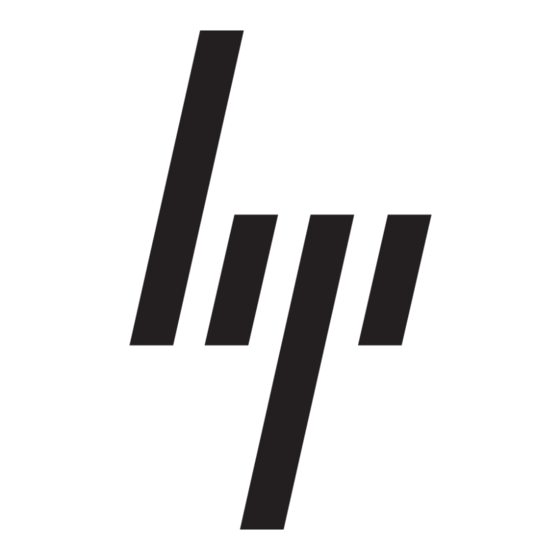
●
Replicate the system setup by saving system configuration information on USB flash media device
or other storage media emulating a diskette and restoring it on one or more computers.
●
Execute self-tests on a specified ATA hard drive (when supported by drive).
●
Enable or disable DriveLock security (when supported by drive).
Using Computer Setup (F10) Utilities
Computer Setup can be accessed only by turning the computer on or restarting the system. To access
the Computer Setup Utilities menu, complete the following steps:
1.
Turn on or restart the computer.
2.
As soon as the computer is turned on, press
Computer Setup. Press
NOTE:
press
F10
3.
Select your language from the list and press Enter.
4.
A choice of five headings appears in the Computer Setup Utilities menu: File, Storage, Security,
Power, and Advanced.
5.
Use the arrow (left and right) keys to select the appropriate heading. Use the arrow (up and down)
keys to select the option you want, then press Enter. To return to the Computer Setup Utilities
menu, press Esc.
6.
To apply and save changes, select File > Save Changes and Exit.
●
If you have made changes that you do not want applied, select Ignore Changes and Exit.
●
To reset to factory settings or previously saved default settings (some models), select Apply
Defaults and Exit. This option will restore the original factory system defaults.
CAUTION:
changes because the CMOS could become corrupted. It is safe to turn off the computer only after exiting
the F10 Setup screen.
Table 1
Computer Setup (F10) Utility
Heading
File
Storage
Security
Power
Advanced
2
Computer Setup (F10) Utility
Enter
to bypass the title screen, if necessary.
If you do not press
F10
when the monitor light turns green to access the utility.
Do NOT turn the computer power OFF while the BIOS is saving the Computer Setup (F10)
F10
when the monitor light turns green to enter
at the appropriate time, you must restart the computer and again
Table
Table 2 Computer Setup—File on page 3
Table 3 Computer Setup—Storage on page 4
Table 4 Computer Setup—Security on page 6
Table 5 Computer Setup—Power on page 9
Table 6 Computer Setup—Advanced (for advanced users)
on page 10
ENWW
