HP 376227-B21 - ProLiant InfiniBand 4x Fabric Copper Switch 설치 매뉴얼 - 페이지 24
{카테고리_이름} HP 376227-B21 - ProLiant InfiniBand 4x Fabric Copper Switch에 대한 설치 매뉴얼을 온라인으로 검색하거나 PDF를 다운로드하세요. HP 376227-B21 - ProLiant InfiniBand 4x Fabric Copper Switch 28 페이지. Fabric clustering system 24-port 4x fabric copper switch installation guide, march 2005
HP 376227-B21 - ProLiant InfiniBand 4x Fabric Copper Switch에 대해서도 마찬가지입니다: 백서 (13 페이지), 구현 매뉴얼 (9 페이지)
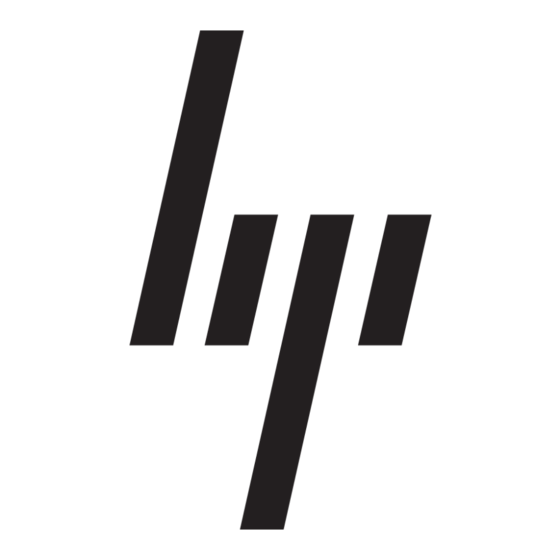
ProLiant Linux Installation Overview & Planning
Configuring Basic Connectivity
Installing the Rack Support Bracket (if required)
The HP 24-port 4x Fabric Copper Switch ships with a rack support bracket kit. Installation of the bracket is
required when the switch is mounted in a rack without any equipment mounted directly below it, and the
rack will be transported. If the switch is mounted in a rack directly above other equipment, or if the rack will
not be transported to another location, the bracket is not needed.
If switches are pre-installed in a rack, there will be a support bracket under each switch. This can be removed
after the rack is in its final location, or left in place. The space can be left open or additional equipment can be
installed in this location.
Figure 2-11
Remove Support Bracket
Mount the bracket to the rack using four screws. The bracket should be positioned in the 1U space directly
below the intended location of the switch. The bracket is intended to support the front of the switch the end
from which the power supplies are accessible and the cables are not accessible. Ensure that the bracket
orientation matches your intended switch mounting orientation.
Configuring Basic Connectivity
1. Attach the serial management cable.
a. Connect the serial management cable from the switch to your terminal or management workstation;
use the cable kit that is provided in the package. For detailed information on serial management
cable, refer to the Serial Cable Kit Guide located at http://support.hp.com/.
b. Open a terminal emulation windows using a program such as HyperTerminal for Windows. Set your
terminal parameters to the following:
Baud: 9600 bps
Data Bits: 8
Parity: None
Stop Bits: 1
Flow control: None
2. Attach the two power cables and power on the switch. For more information, see the HP 24-Port 4x Fabric
Copper Switch Hardware User Guide. Insert the power cords. The system will automatically boot up. You
can watch the running status via the serial console.
24
Support Bracket
Chapter 2
