HP Storageworks 8100 - enterprise virtual array 빠른 시작 지침 - 페이지 5
{카테고리_이름} HP Storageworks 8100 - enterprise virtual array에 대한 빠른 시작 지침을 온라인으로 검색하거나 PDF를 다운로드하세요. HP Storageworks 8100 - enterprise virtual array 8 페이지. Storageworks eva virtualization adapter
HP Storageworks 8100 - enterprise virtual array에 대해서도 마찬가지입니다: 릴리스 노트 (13 페이지), 관리자 매뉴얼 (40 페이지), 교체 지침 (2 페이지), 릴리스 노트 (6 페이지)
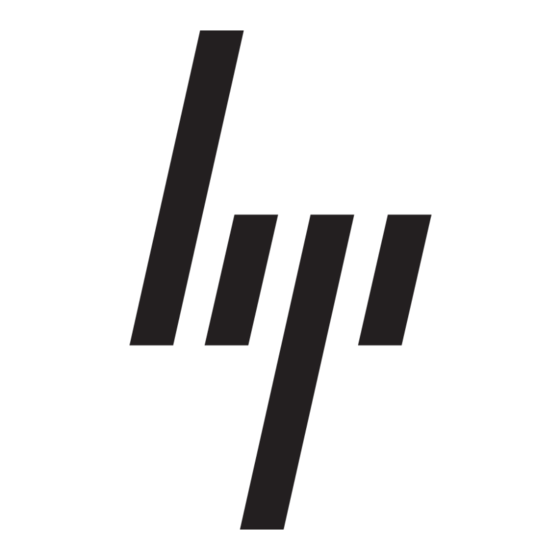
When the first component, the HP FC driver, is installed, a
diagnostic window
(Figure
targets found.
Figure 8
Installation wizard: SAN diagnostic
7.
Click OK to close the SAN diagnostic window and continue the
installation, or click Cancel to stop the installation.
If the Simple SAN Connection Manager software component is
installed on a system with EVA storage, the Add EVA
Management Account dialog box
either select an existing user account or to create a user account
to manage your EVA.
Figure 9
Add EVA Management Account dialog box
8.
Before installation can proceed, you must add a user account to
the HP Storage Admin user group. (This step is not necessary for
MSA storage.) Choose one of the following options:
• If you do not already have any user accounts set up, create a
user account now by completing the User name, Password,
and Confirm Password boxes. Then click Create User and Add
to Group.
• If you already have one or more user accounts set up (for
example, you may have set up accounts when you installed
8) shows the HBA properties and
(Figure
9) prompts you to
your EVA), select one to add to the HP Storage Admin group.
Then click Add To Group.
When prompted, enter a password for the existing user
account, and then click OK.
The selected user is added to the HP Storage Admin group
and the Add EVA Management Account dialog box closes.
The message, "Your installation is complete," is displayed
(Figure
10).
Figure 10
Installation wizard: finished successfully
Or, if any software components fail to install, the final installation
window lists those components
Installation wizard: finished with errors
Figure 1 1
9.
Click the View Error Log link to open an error log that provides
additional information. You may be prompted to upgrade, add,
or modify components for successful installation.
10.
Remove the HP software CD, and then click Reboot.
1 1.
Restart your computer to complete the installation process.
12.
When you restart your computer, the system may report finding
new hardware. Respond to these messages by clicking Cancel.
Page 5
(Figure 1
1).
