CREE LIGHTING Cadiant 빠른 시작 매뉴얼 - 페이지 10
{카테고리_이름} CREE LIGHTING Cadiant에 대한 빠른 시작 매뉴얼을 온라인으로 검색하거나 PDF를 다운로드하세요. CREE LIGHTING Cadiant 20 페이지. Dynamic skylight
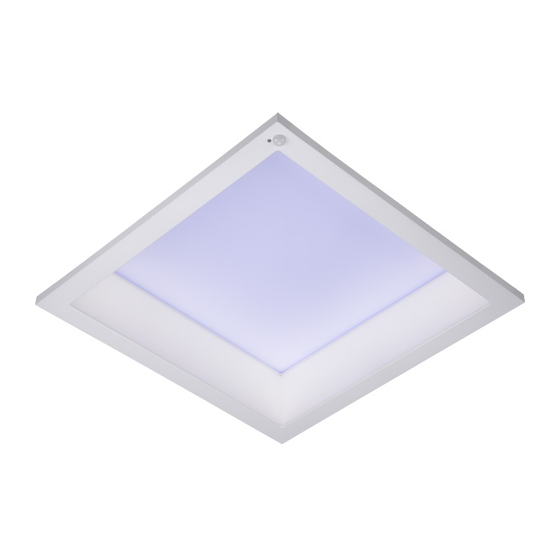
11
11
®
The SmartCast Touchscreen will then display
all the lighting spaces in the lighting network
available to the SmartCast Wireless Gateway you
have logged into.
It will ask you to select those lighting spaces you
want to control with the Touchscreen. (You can
change these spaces in the Advanced menu.) To
identify the fixtures in spaces you want to
identify the fixtures in spaces you want to
control , press and hold the button, and then look for
control
flashing fixtures.
A long press on a lighting space will identify it by
flashing / dimming the lights associated with that
group. The button will change color when pressed
correctly.
A short press highlights the lighting space and
includes it as a space to be controlled by the
Touchscreen.
12
12
Once you have selected all the lighting spaces
to be controlled by the Touchscreen, press
Continue
Continue. In our example, Space 1 and Space 4 are
selected.
13
13
Next, you'll be asked to name the Touchscreen
using an onscreen keyboard. This is the name that
will appear on the Touchscreen's default (displayed
when a user has not been interacting with the
®
To
