Cisco DX series 시작하기 매뉴얼 - 페이지 12
{카테고리_이름} Cisco DX series에 대한 시작하기 매뉴얼을 온라인으로 검색하거나 PDF를 다운로드하세요. Cisco DX series 34 페이지. Telepresence video systems
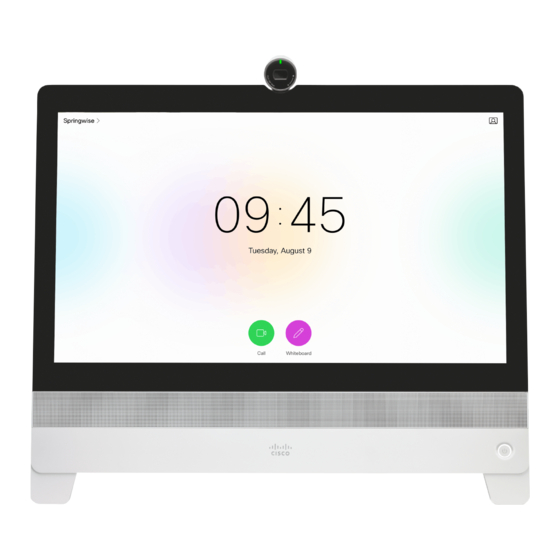
Cisco TelePresence Video Systems
Introduction
On-screen menu for DX70 and DX80
When you start the system for the first time, the Setup assistant
starts automatically.
Read how to configure the system with the on-screen setup
assistant on page 20.
Settings menu
After the initial set up, you can revisit the configurations in the
Settings menu:
• Language: Select a language for the user interface.
• Time zone: Select your local time zone.
• Network connection: Change the IPv4 settings, if those
have not been configured by autoprovisioning or the
network. VLAN settings are also available.
• Service activation: Change provisioning settings, if those
have not been configured by autoprovisioning.
• Factory settings: Reset your video system to its factory
settings, and you lose your current registration. You cannot
undo a factory reset.
• Extended logging: Helps diagnose network issues and
problems during call setup. While in this mode more infor-
mation is stored in the log files. Extended logging uses
more of the system's resources, and may cause it to
underperform. Only use extended logging mode when you
are troubleshooting an issue.
D15318.03 Video Systems Getting Started Guide CE8.2, JUNE 2016.
User interfaces
User interfaces
Web interface
Setup assistant
• Do not disturb
• Screen brightness
• System Information
• Standby
To access the Settings menu, navigate to
upper left corner of the screen and press
on the remote control. Then navigate down
to System Information and press
OK
again.
The System Information menu shows the
basic system information and potential
issues the system might have. You can also
restart the system from this page.
In addition this page provides access to
the Settings menu. These settings can
be protected with a PIN set from the web
interface.
12
Touch
Place calls
OK
Copyright © 2016 Cisco Systems, Inc. All rights reserved.
Getting Started Guide
Appendices
Selfview
