Cisco DX series 시작하기 매뉴얼 - 페이지 29
{카테고리_이름} Cisco DX series에 대한 시작하기 매뉴얼을 온라인으로 검색하거나 PDF를 다운로드하세요. Cisco DX series 34 페이지. Telepresence video systems
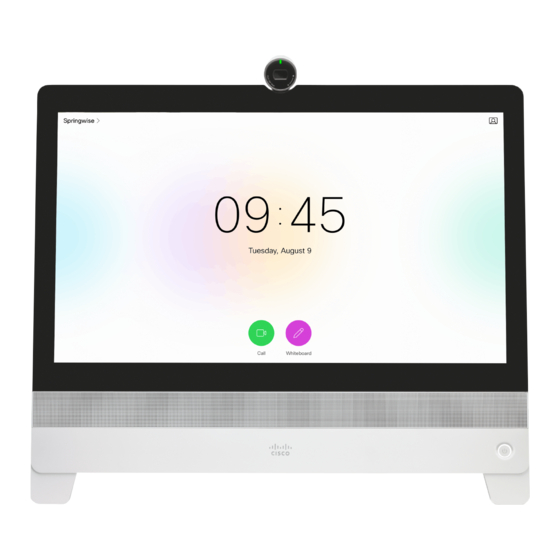
Cisco TelePresence Video Systems
Introduction
Configure H.323 and SIP
(When not set by a provisioning system)
To get online and ready to place and receive calls, your
system must be set up properly. Your system uses either the
H.323 protocol or the SIP protocol for video calls.
NOTE:
Contact your system administrator, or service provider,
for information about the network settings.
For networks administered through Cisco TMS (TelePresence
Management Suite), your Cisco TMS administrator will help
you to get online.
You can find information about administering through Cisco
UCM in the
Administering CE endpoints on CUCM
D15318.03 Video Systems Getting Started Guide CE8.2, JUNE 2016.
User interfaces
Web interface
H.323
If in doubt about any of the parameters below, contact your
system administrator or your service provider.
1. Tap the gearwheel icon in the upper left corner and tap
Settings > Administrator >
2. Enter the
input fields.
3. Enter the
field.
guide.
4. If the H.323 gatekeeper requires authentication and you
want your system to authenticate itself to the gatekeeper,
tap
ON
Login Name
Otherwise, tap OFF.
5. Tap
Save
without saving.
6. Review the System Information page and verify the H323
settings.
If you have successfully registered to the Gatekeeper,
the
Status
7. Tap
Exit
Setup assistant
H323.
H323 Number
and
H323 Id
in their respective
Gatekeeper Address
in the corresponding input
in the
Authentication Mode
section and enter the
and
Password
in their respective input fields.
to confirm the changes, or
Undo
to leave
is shown as
Registered
in the H323 section.
to return to the home menu.
29
Getting Started Guide
Touch
Touch
Appendices
SIP
If in doubt about any of the parameters below, contact your
system administrator or your service provider.
1. Tap the gearwheel icon in the upper left corner and tap
Settings > Administrator >
SIP.
2. Enter the SIP URI in the
URI
input field.
3. Tap the preferred transport protocol in the
Transport
section. If you select Auto, the system tries
first to connect using TLS, then TCP, and finally UDP.
4. Select a
Proxy Type
by tapping
-
or +. The default type is
Standard. You can use
Cisco
when registering to CUCM.
5. Enter the
Proxy Address
in the corresponding input field.
6. If the SIP proxy server requires authentication, you must
enter the
Login Name
and
Password
input fields to authenticate your system.
7. Tap
Save
to confirm the changes, or
without saving.
8. Review the System Information page and verify the SIP
settings.
If you have successfully registered to a SIP server, the
Status
is shown as
Registered
in the SIP section.
9. Tap
Exit
to return to the home menu.
Copyright © 2016 Cisco Systems, Inc. All rights reserved.
Default
in their respective
Undo
to leave
