3Com OfficeConnect 612 빠른 시작 매뉴얼 - 페이지 4
{카테고리_이름} 3Com OfficeConnect 612에 대한 빠른 시작 매뉴얼을 온라인으로 검색하거나 PDF를 다운로드하세요. 3Com OfficeConnect 612 17 페이지. 3com officeconnect 3c612: user guide
3Com OfficeConnect 612에 대해서도 마찬가지입니다: (이탈리아어) 사용자 설명서 (16 페이지)
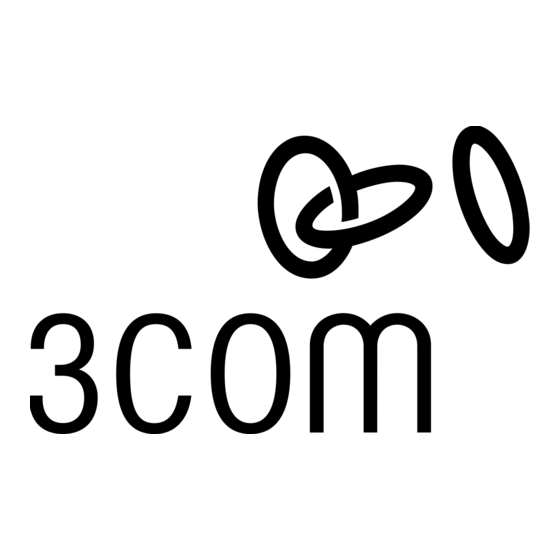
Positioning
the Router
Optimizing
Your
Computer
DHCP: (Dynamic Host
Configuration Protocol):
Dynamic IP addressing is the
type of addressing scheme
most often used by Internet
2
Service Providers (ISPs), and
is also the type that is preva-
lent
in
many
existing
corporate networks.
The OfficeConnect Remote
612 ADSL Router, which can
act as a DHCP server, is opti-
mized for use with dynamic,
rather than static, IP address-
ing.
For most users, it is most
likely that your computer or
computers are already set up
for dynamic IP addressing. By
default, the router assigns IP
addresses dynamically to
each attached computer.
When positioning your OfficeConnect Remote 612 ADSL Router,
make sure of the following:
• Unit is out of direct sunlight and away from sources of heat.
• Cabling is away from power lines, fluorescent lighting fixtures,
and sources of electrical noise such as radios, transmitters, and
amplifiers.
• Water or moisture cannot enter the case of the unit.
• Air flow around the unit and through the vents in the side and
back of the case is not restricted. A minimum of 1 in. (2.54 cm)
clearance is recommended.
Before you run the installation procedure, each computer must be
properly set up with TCP/IP and optimized for use with dynamic
IP addressing.
Checking for Dynamic or Static IP Addressing
• From the Start Menu, select Settings, and then Control Panel.
Windows 95, 98 or NT:
Double-click the Network icon. From the Configuration tab of
the Network window, select TCP/IP for the Ethernet Network
Interface Card (NIC) that will be associated with your router.
For Windows NT: Click the Protocols tab on the Network win-
dow, and then select TCP/IP. Click Properties. Click the IP
Address tab on the TCP/IP Properties window.
Windows 2000:
Double-click the Network and Dial-up Connections icon, then
double-click the Local Area Connection icon. Click Properties
on the Local Area Connection Status window and then select
Internet Protocol (TCP/IP) from the list of components shown
on the General tab of the Local Area Connection Properties win-
dow. Click the General tab on the Internet Protocol (TCP/IP)
Properties window.
• If Obtain an IP address automatically (Windows 95, 98, 2000) or
Obtain an IP address from a DHCP server (Windows NT) is
selected, your computer has a dynamic IP address.
• If Specify an IP address is selected, your computer has a static
IP address.
• Click Cancel to exit the window, and then click Cancel again on
the remaining windows until you get back to the Control Panel.
