Cisco AT&T 3G MicroCell 사용자 설명서 - 페이지 12
{카테고리_이름} Cisco AT&T 3G MicroCell에 대한 사용자 설명서을 온라인으로 검색하거나 PDF를 다운로드하세요. Cisco AT&T 3G MicroCell 20 페이지. Wireless signal booster
Cisco AT&T 3G MicroCell에 대해서도 마찬가지입니다: 시작하기 매뉴얼 (11 페이지), 사용자 설명서 (20 페이지), 빠른 시작 매뉴얼 (8 페이지)
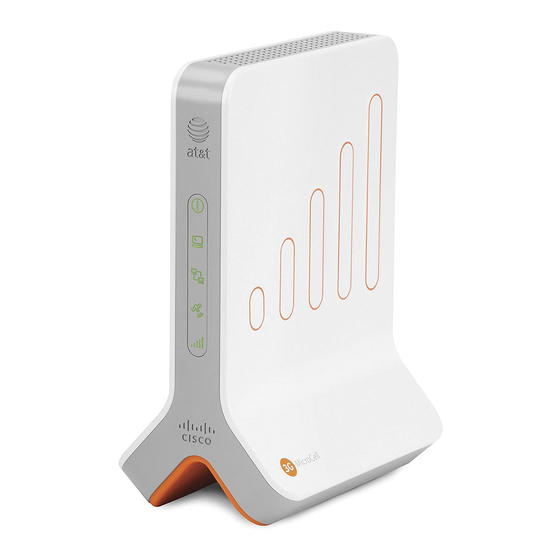
Step 3: 3G Status Confirmation
1. Make sure the
Power
indicator will be
solid green
Wait 90 minutes.
complete system configuration and 3G service activation. Do not turn off power or disconnect.
Note: The
2. After 90 minutes, look at your 3G MicroCell front panel status indicators.
*
If the Power or Ethernet status indicators are not solid green, see the Troubleshooting section on page 14 for more
information.
3G Status Indicator Still Flashing after 90 Minutes?
Try these steps in this order:
1. Confirm that at least
2.
Power cycle
your 3G MicroCell. (Unplug the power adapter from the wall outlet, wait 10 seconds, then plug it back in.)
Wait 30 minutes
3. If power cycling doesn't resolve the problem, see
provide a solution.
4. If your 3G status indicator still fails to go solid green, see the
Customer Support at
12
and
Ethernet
status indicators are
or
flashing green
You have completed your part. Relax and give your 3G MicroCell time to
GPS
and
3G
status indicators will start
3G Status Confirmation
*
Power
Solid Green
*
Ethernet
Solid Green
A
GPS
Solid Green
A
Computer
Option A: Off
Option B: Solid Green or Flashing Green (during Data Transfer)
3G
Solid Green
90 minutes
have passed since first powering up the 3G MicroCell.
for 3G indicator to go
solid
1.800.331.0500
for assistance.
solid
green*. If you chose Option B, the
during data transfer.
flashing green within 10
green.
Option C on page 11
Troubleshooting section on page
Computer
minutes.
• If the 3G status indicator is
3G activation is complete. You may
advance to
Step 4: Final
• If the 3G status indicator is
after 90
minutes, refer to the steps
below for solutions to try.
for an alternative cabling configuration that may
14, or contact AT&T
status
solid
green,
Confirmation.
still flashing
