3Com 005699-00 - 설치 매뉴얼 - 페이지 7
{카테고리_이름} 3Com 005699-00 -에 대한 설치 매뉴얼을 온라인으로 검색하거나 PDF를 다운로드하세요. 3Com 005699-00 - 12 페이지. Installation guide for windows
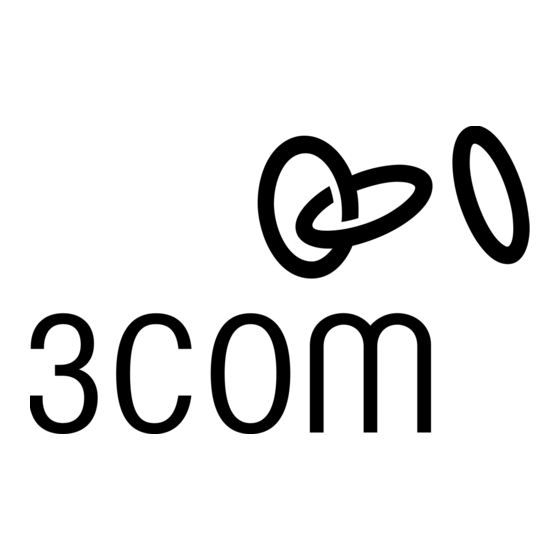
Troubleshooting
Windows
®
95 Users Read This First!
1. Click Windows Start , point to Settings , and click
Control Panel .
2. Double-click the Modems icon.
3. Click the Diagnostics tab.
4. Click the COM port that your modem is assigned to so that
it is highlighted.
If you do not see your modem on this screen, you need to exit
the "Modems Properties" screen by clicking Cancel . Click
Start , Shut Down , select the Shut down the computer? option,
and then click Yes . When your computer has shut down, turn it
off and unplug it from its power outlet. Uninstall the modem from
the computer. If it is an external, unplug its serial cable from the
computer's COM port. If it is an internal, unplug the phone line
and your telephone from the modem's PHONE and TELCO
jacks. Then remove the computer's case and remove the
modem from its slot. Reinstall the modem using the instructions
in the electronic Installation Guide on the included CD, this time
using a different slot for your internal modem or a different COM
port for your external modem.
5. Click More Info . You should see a list of the modem's ATI
commands. Click OK and exit all open screens.
If the ATI commands do not appear, continue reading to
troubleshoot your modem.
Problem: The computer or software will not recognize the modem.
Possible solution:
You may have an IRQ conflict. If you have an internal modem installed in an
ISA slot on a Windows 95 system:
1. Right-click the My Computer icon on your desktop.
2. Click Properties .
3. Click the Device Manager tab.
• If you see a yellow exclamation point over your modem, you
have a resource conflict, and it is probably an IRQ conflict.
• If you do not see a yellow exclamation point, you may still have
an IRQ conflict. Continue with the next "Possible solution:" in this
section. If the remaining "Possible solutions:" do not solve your
problem, continue with step 4 below.
4. Click the modem's name to select it.
5. Click Remove .
6. You will be asked if you are sure you want to remove the
device. Click OK .
7. When the "Confirm Device Removal" screen disappears, shut
down Windows and turn off your computer.
8. Unplug the computer from its electrical outlet.
9. Remove the computer's cover,and physically remove the modem
from its slot.
10. Reinstall the modem using the Installation Guide instructions.
Use a different slot from the one used in the initial installa-
tion.
Possible solution:
You may have plugged your modem's phone cord into
Plugging your modem's phone cord into a digital phone
damage the modem. Call your phone company if you a
whether or not your phone line is digital.
Possible solution :
If you have an external modem, you may be using the w
adapter for your modem. Use only the power adapter t
your modem.
Possible solution:
Your software may not have auto answer enabled. Ena
answer feature. In your communication software's term
ATS0=1 (ATS "zero"=1) and press ENTER .
You need to enable auto answer before every session
your software's initialization string to permanently enabl
Possible solution:
If you have voice mail, your dial tone may be altered be
sages are waiting. Answer your voice mail to restore yo
tone.
____________________________________________
Problem: Both modems sound like they are excha
they fail to establish a connection.
____________________________________________
Possible solution:
You may have a poor line connection. Place the call ag
routed differently each time. To verify a valid phone conn
your communication software's terminal mode and typ
ATDT18472626000 and press ENTER . This dials
If you must dial a number (such as "9") to reach an out
that number right after ATDT .
__________________________________________
Problem: Your 56K modem cannot achieve a 56K In
_________________________________________
Possible solution:
V.90 supports speeds of up to 56K. Due to phone line
actual speeds will vary; this does not mean you have n
V.90 connection. Our research shows that the vast m
telephone lines in North America support V.90 connec
due to unusual or old telephone line configurations, so
not be able to take full advantage of this technology. If
your 3Com modem will use its backward compatibility
speed compatible with your phone line, such as V.34.
It is important to remember that your line conditions m
you may be able to make faster connections in the fut
sure that you can use V.90 or 3Com 56K technology,
following tests:
First, make sure your modem supports V.90.
