Aeotec MULTISENSOR 6 사용자 설명서 - 페이지 7
{카테고리_이름} Aeotec MULTISENSOR 6에 대한 사용자 설명서을 온라인으로 검색하거나 PDF를 다운로드하세요. Aeotec MULTISENSOR 6 13 페이지. Z-wave water and flood sensor
Aeotec MULTISENSOR 6에 대해서도 마찬가지입니다: 매뉴얼 (3 페이지), 사용자 설명서 (8 페이지), 매뉴얼 (10 페이지), 사용자 설명서 (13 페이지)
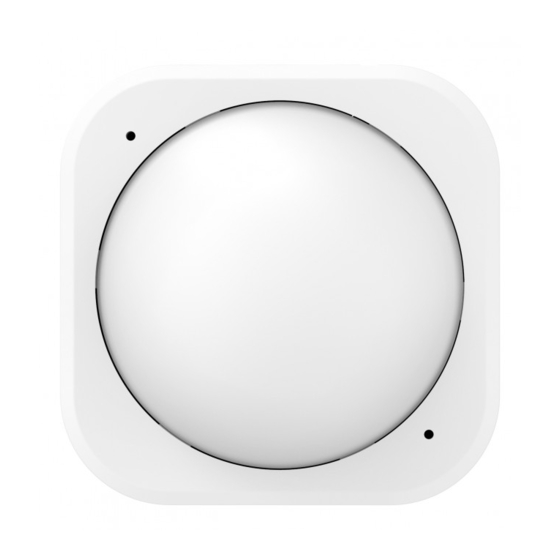
- 1. Resetting Your Multisensor
- 2. Add Your Multisensor to Your Z-Wave Network
- 3. Waking up Your Multisensor
- 4. Setting the Sensitivity of Your Multisensor
- 5. Monitoring Temperature, Humidity, Luminance and Ultraviolet
- 6. Monitoring Motion
- 7. Advanced Functions
- 8. Removing Your Multisensor from a Z-Wave Network
Parameter 111-113 [4 byte decimal] can be configured through your
gateway in case the default settings of your MultiSensor are not
what you desire.
Parameter 111 will set the interval for Group 1 (parameter 101),
parameter 112 will set the interval for Group 2 (parameter 102), and
parameter 113 will set the interval for Group 3 (parameter 103).
As an example, you have set parameter 101 to 227 which will report
all of the sensors, and you want to report it every 1800 seconds.
Set parameter 111 to 1800 to accomplish this.
Waking up your MultiSensor.
If your MultiSensor is battery powered, you will need to ensure that
it is active when configuring it. To do this, press and hold its Z-Wave
Button for 3 seconds and then release it. Your MultiSensor's LED
should now be solid to indicate that it is active.
When you are done configuring or communicating with your
MultiSensor, you can put it back into sleep mode to conserve
battery power. To do this, press and hold its Z-Wave button for 3
seconds and then release it. Your MultiSensor's LED should now
be off to indicate that it is asleep.
Tamper protection of your MultiSensor.
The MultiSensor contains a smart Vibration sensor in. When
someone attempts to disassemble your MultiSensor, it can detect
the vibration and send an alarm notification to the main controller
and let you know.
16
1.
If your Z-Stick is plugged into a gateway or a computer, unplug it.
2.
Take your Z-Stick to your MultiSensor.
3.
Press the Action Button on your Z-Stick.
4.
Press the Action Button on your MultiSensor.
5.
You can test if your MultiSensor has been successfully included
into your Z-Wave network by pressing its Action Button. If
you press the button and your sensor's LED is solid for a few
seconds, then inclusion has been successful. If the LED blinks
when the button is pressed, the inclusion has been unsuccessful
and you should repeat the above steps.
6.
Press the Action Button on the Z-Stick to return it to standard
operating mode. Return it to your gateway or computer.
If you're using a Minimote:
Include
1.
Take your Minimote to your MultiSensor.
2.
Press the Include button on your Minimote.
Press the Action Button on your MultiSensor.
3.
4.
You can test if your MultiSensor has been successfully included
into your Z-Wave network by pressing its Action Button. If
you press the button and your sensor's LED is solid for a few
5
