3Com OfficeConnect 3CR100AV97 빠른 시작 매뉴얼 - 페이지 7
{카테고리_이름} 3Com OfficeConnect 3CR100AV97에 대한 빠른 시작 매뉴얼을 온라인으로 검색하거나 PDF를 다운로드하세요. 3Com OfficeConnect 3CR100AV97 17 페이지. Adsl data and voice
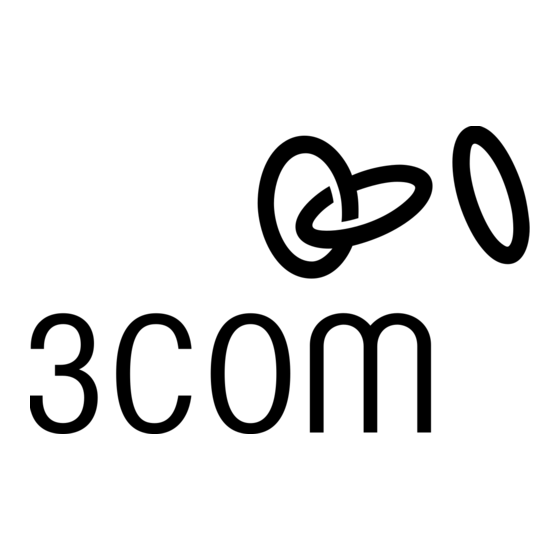
Configure
the Gateway
Figure 3
Figure 4
Figure 5
Figure 6
The following procedure describes how to initially configure the
Wide Area Network (WAN) interface settings for your
OfficeConnect Gateway or re-configure them after resetting the
unit to its factory default settings.
Using a web browser on your PC, launch the OfficeConnect
Gateway home page by entering the OfficeConnect Gateway's
If the WAN Interface Inactive message is displayed (Fig 4), your
first step is to create a password protected admin account and
The default value for the User Name is admin. There is no
default Password value. Enter admin in the User Name field and
leave the Password field blank (no entry). Click OK.
The system will display the Unprotected User window (Fig 6). You
need to assign a Password for your User Name (admin). This
window is displayed when the OfficeConnect Gateway Web
Click Apply and the WAN Interface Configuration screen will
appear. Continue on to the WAN Configuration section on page 6.
default IP address, 192.168.1.1.
If after the initial connection the
OfficeConnect Gateway home
page (Fig 3) is displayed, then
the WAN interface has already
been configured for you.
Congratulations, your
OfficeConnect Gateway is
successfully configured and is
ready for use.
configure the WAN interface.
Click Continue to proceed.
The system will display the
Username and Password Required
window (Fig 5) and prompts for
Username and Password. (Note:
The User Name and Password
entries are case-sensitive.)
Configurator is accessed using
the system's default password;
such as during the initial config-
uration of the unit or after the
factory default settings have
been restored.
5
