Clinton Electronics CE-PVM2MPF 사용자 설명서 - 페이지 2
{카테고리_이름} Clinton Electronics CE-PVM2MPF에 대한 사용자 설명서을 온라인으로 검색하거나 PDF를 다운로드하세요. Clinton Electronics CE-PVM2MPF 19 페이지.
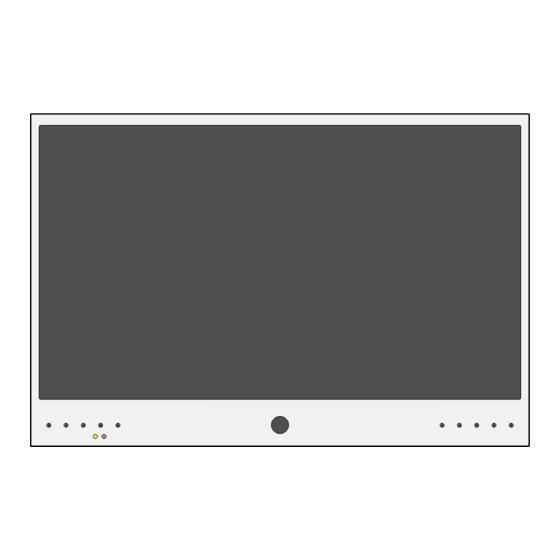
IP CAMERA
Install iDevice Manager
1
To quickly discover Clinton IP cameras on the network, use the iDevice Manger application. This is a free application
and can be found on the PVM's product page at www.clintonelectronics.com, via the Downloads tab.
iDevice
Manager
Connect Laptop to Network with PVM
2
Using ethernet cable, connect Windows PC to PVM via DHCP enabled Server/Router.
Installer Laptop
info-cir NOTE: If the network does not support DHCP, the camera's default IP address is: 192.168.1.90
Launch iDevice Manager
3
If no cameras are shown in the Device List, click the Search button to scan for available Clinton IP cameras and
devices on the local network.
If you know the ID and password for
the camera, enter the credentials
in the Account Information panel
before hitting Search.
1
/
Discovery
After downloading, follow the setup wizard to complete the installation.
If prompted by Windows Firewall during the installation or first time launching the
application, select the desired network communication options. These settings can be
re-configured via: Control Panel > Update and Security > Windows Security > Firewall &
Network Protection > Allow an app through firewall.
Depending on your computers network settings, the network profile may need to be set to
Private in order to discover devices on the network. If you are unsure, it's recommended to
check with your IT/Network admin before adjusting settings on your computer.
Router
CAT5E/6 Cable
Switch
300' Max Distance
IP PVM w/ CE-PVM2MPF camera
Static
10
1
3
104
