Bose Lifestyle 28 Operating Manual - Page 24
Browse online or download pdf Operating Manual for Speakers Bose Lifestyle 28. Bose Lifestyle 28 44 pages. Dvd home entertainment systems
Also for Bose Lifestyle 28: Installation Manual (32 pages), Owner's Manual (22 pages), Operating Manual (46 pages), Operating Manual (44 pages), Troubleshooting Manual (32 pages), Operating Manual (34 pages)
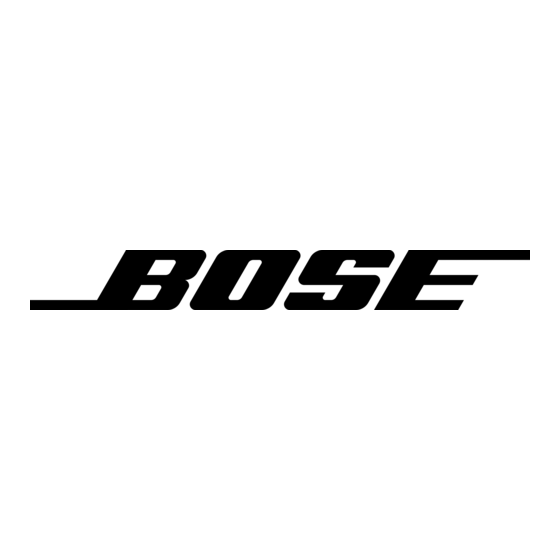
Changing Source Settings
Making adjustments to a particular source
Figure 8
Settings menu as it appears
on the media center display
Figure 9
Settings menu as it appears
on the TV screen, with
identifying tags
24
While watching a video or listening to music on your system, you can make quick adjust-
ments that will increase your enjoyment of the program. For example, you may want to hear
more or fewer of the system speakers playing, or boost the center channel volume slightly.
For this purpose, each source you use with this system has its own Settings menu, with
features appropriate to that source.
With a little experience, moving about and selecting options in the Settings menu for each
source becomes second nature. Just try it and see.
How to see your options
To see the settings, you must first select the source. Then, on the LIFESTYLE
press the Settings button to enter the menu.
You can view the Settings menu for each source on your TV screen or, for audio sources only,
on the display panel of your media center.
If your source is the FM radio tuner, the setting options appear on the media center display
(Figure 8). The choices scroll into view as you press the down button on the remote.
S U R R O U N D
C E N T E R
To see the Settings menu on the TV screen as well, turn on the TV and select the TV input for
the media center. If the list of elements in a menu is longer than can be seen, a small down or
up arrow indicates where to move to see the others.
Menu Items – Featuresof this source
Navigation cue –
Which buttons to use
Note: When the Settings menu appears on the TV screen, any change you make to settings will
be visible there, as well as on the media center display.
C H A N N E L : + 4
Title bar – Source
Item name – Feature defined
or AM
Center Channel
To soften the center-channel presentation, choose
a lower setting. To focus it, choose a higher setting.
Description – What to do or expect
®
remote control,
Setting - Option chosen
