Bose Lifestyle 28 Operating Manual - Page 14
Browse online or download pdf Operating Manual for Speakers Bose Lifestyle 28. Bose Lifestyle 28 46 pages. Dvd home entertainment systems
Also for Bose Lifestyle 28: Installation Manual (32 pages), Operating Manual (44 pages), Owner's Manual (22 pages), Operating Manual (44 pages), Troubleshooting Manual (32 pages), Operating Manual (34 pages)
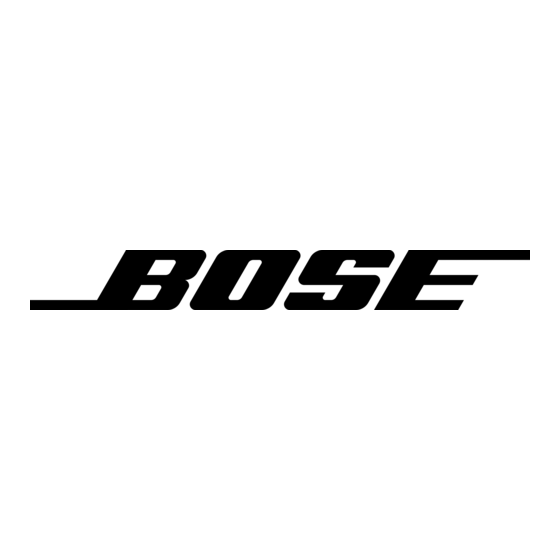
General System Operation
Turning your system on and off
Making sound adjustments
Using the sleep timer
Changing the video output
System settings
12
You can turn your system on and off using the On/Off button on the remote control or the
media center button panel. When you turn it on with either On/Off button, the source that
was played last is automatically selected. You can also press any source button on the
remote to turn the system on and select the source at the same time.
Volume
System volume can be raised or lowered using the Volume
media center button panel.
Changing the number of speakers playing
When you turn on a source, the number of speakers used for that source is automatically
determined. For example, when you select FM, the front right and left speakers are used.
When you play a DVD video, all five speakers are turned on. You can change the number of
speakers used for any source by pressing the Speakers 2-3-5 button on the remote control.
Adjusting surround sound
The sound level of the surround (rear) speakers in your system can be adjusted in small steps
using the Surround + / – buttons on your remote. In surround (5-speaker) mode, Surround+
raises the volume; Surround– lowers it.
Using the headphones jack
For private listening, you can connect a headset to the headset jack located on the right side
of the media center. When a headset is connected, all ZONE 1 speakers are muted.
Your system includes a sleep timer which can be set to turn your system off automatically
after 10 to 90 minutes of listening to any source. This timer can be accessed through the set-
tings menu. See "Using the settings menus" on page 21.
If you connected your TV using a standard composite video cable (single cable with yellow
connectors) or an S-video cable, you do not need to change your systems video output set-
ting. However, if you connected your TV or monitor using component video cables, you must
change the video output setting. The component video signals will then be sent out on the
composite and S-video connectors instead of the standard signals. To change the video out-
put setting, see "Changing System Settings" on page 21.
When necessary, the system settings can be changed using the system settings menus. See
"Changing System Settings" on page 21.
October 30, 2001
buttons on the remote or the
AM259776_01_V.pdf
