Bose Videobar VB1 Manual - Page 38
Browse online or download pdf Manual for Speaker System Bose Videobar VB1. Bose Videobar VB1 47 pages. Display mounting kit
Also for Bose Videobar VB1: Quick Start Manual (2 pages), Quick Start Manual (2 pages), Faqs (8 pages), Important Safety Instructions Manual (17 pages), Quick Start Manual (2 pages), Quick Start Manual (2 pages)
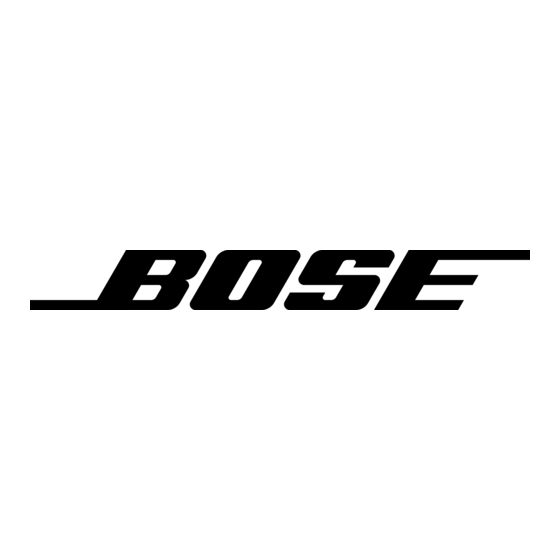
OP ER ATI O N
Managing Audio Levels
The Bose Videobar VB1 has four audio inputs: its microphones, USB audio, Bluetooth
audio, and the analog input (Audio In jack).
The VB1 also has three audio outputs: its speakers, USB audio, and Bluetooth audio.
The real-time levels of all of these signals except for the Audio In jack can be seen in
the Meters tab of the Bose Work Configuration app/WebUI.
Local Audio Playback
Music or audio over the USB, Bluetooth , or analog inputs are played back through the
VB1 speakers. This audio is not sent to the far end during meetings.
Meeting Audio
The VB1 microphone audio is sent to the far end (via the USB output) after the
Acoustic Echo Cancellation (AEC) feature.
If local audio playback is sent over the USB input, it will play over the VB1 speakers,
but the AEC feature will remove the music from the VB1 microphone audio pick-up
before sending it to the far end.
If you wish to send local audio playback to the far end, share the audio playback app
within your meeting software.
Adjusting Audio Levels
The VB1 has two volume controls: for the VB1 speakers and for the analog input
(Audio In) gain.
To adjust the volume of the VB1 speakers, use the Volume + or − buttons on the
remote control, adjust the volume of the host computer, or adjust the volume of the
Bluetooth audio. These three volume levels are always synchronized, so adjusting one
of them adjusts the others as well.
Note: All remote-control functions are also available in the software apps that enable
you to configure the Bose Videobar VB1. See Software Applications (Page 23) for
more information.
If needed, adjust the Analog Input Gain to trim the signal sent into the Audio In
jack so it matches the nominal levels from the host computer and Bluetooth audio.
You can do this in the Bose Work Configuration app or WebUI or in the Bose Work
Management app (see Software Applications (Page 23)).
|
3 8
E N
