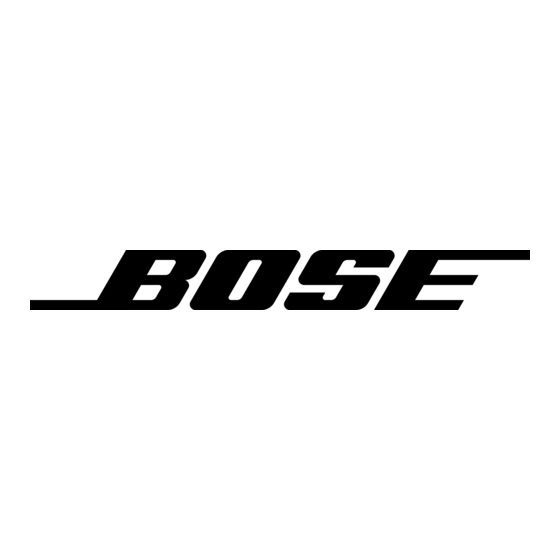Playing MP3 CDs
Figure 10
Sample of an initial display
for an MP3 CD
Figure 11
Sample of a display for an
MP3 CD that is playing
music system II can play MP3 music files recorded on CD-Rs and !
®
Your Acoustic Wave
CD-RWs. For information on how MP3 CDs work, see "About MP3 CDs" on page 13.
To play an MP3 CD:
Insert the CD into the CD compartment. If you were listening to another source, press CD.
The MP3 CD will start playing automatically. Initially, elapsed track time appears at the top of
the display (Figure 10). The folder and track number appear across the middle. Following this,
track and artist name appear twice followed by the song title again (Figure 11). The elapsed
time and song title remain on the display while the track plays. Press CD to view the folder
number, track number, song title, and artist name again.
Selected source
Folder number
Note: The root level (or first-level folder) is displayed as Folder Number 00.
Selected source
Press Play/Pause to pause a playing MP3 CD. The elapsed time and the CD PAUSED !
indicator flashes on the display. Press Play/Pause again to resume play.
While an MP3 CD track is playing:
• Press Play/Pause to pause a playing MP3 CD. The elapsed time and the CD PAUSED !
indicator flashes on the display. Press Play/Pause again to resume play.
• Press Seek/Track
to skip to the beginning of the current track. Press again within
three seconds to skip to the beginning of the previous track.
• Press Seek/Track
to skip to the next track.
• Press Tune/MP3 < to skip to the previous folder (if folders are used); press Tune/MP3 >
to skip to the next folder.
• Press and hold Tune/MP3 < or Tune/MP3 > to quickly scan backward or forward through
a track.
• Press Stop to stop an MP3 CD.
Playing Compact Discs
Elapsed track time
Track number
Elapsed track time
Song title and artist name
11