GreatCall jitterbug smart Getting Started - Page 15
Browse online or download pdf Getting Started for Cell Phone GreatCall jitterbug smart. GreatCall jitterbug smart 17 pages.
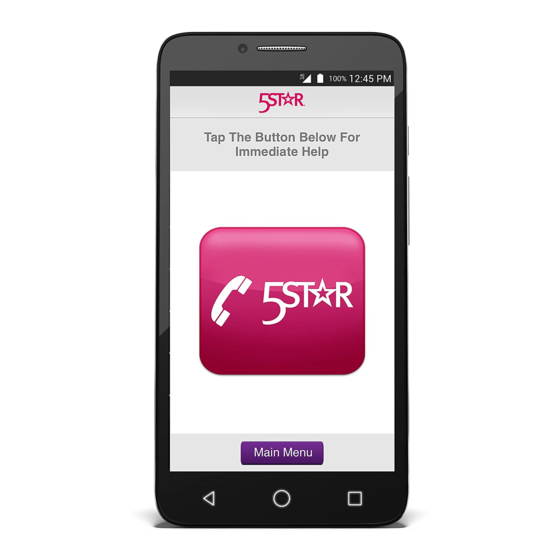
Setting Up an Existing Google Account
Setting up a Google account provides access to everything Google: apps, music,
games, and more. Plus, you can check your email – truly making your Jitterbug
Smart your own personalized hand held computer.
1
From the
Home Tab,
TAP
All Apps
5
TAP
Google
NOTE: You may be
asked to con rm your
device pin, enter your
pin, TAP NEXT. This may
take a moment.
2
Scroll
AND TAP
Settings
6
Enter your
existing
email
address,
TAP NEXT
NOTE: This
should be your
existing gmail
account
3
Scroll until
you see
PERSONAL,
TAP
Accounts
7
Enter your
existing
gmail
password,
TAP NEXT
4
TAP Add
account
8
To agree
to the
terms and
services,
TAP
ACCEPT
