Cor TSTPHA01, COR 5 Owner's Manual - Page 8
Browse online or download pdf Owner's Manual for Thermostat Cor TSTPHA01, COR 5. Cor TSTPHA01, COR 5 20 pages. Residential
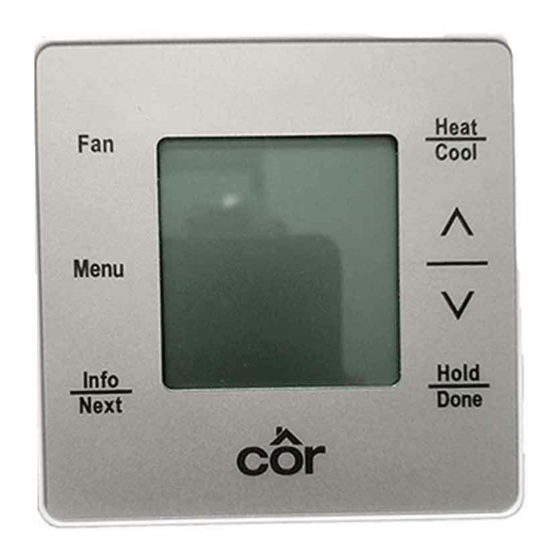
Wi- -Fi Provisioning:
1. If the network was selected from the scan list on the thermostat it will be in the box Wi- -Fi name. If it's not there, enter your Wi- -Fi
network.
2. Enter your Wi- -Fi password.
3. Typically you won't have to change Router Security but you can if needed.
4. Check the "Connect to Router after Submit" box.
5. Touch Submit button to finish setup and close the web page to begin connecting to the internet. This may take a few minutes.
The connection is complete once the Wi- -Fi symbol at the top center of the screen has stopped blinking and is either partially or completely
filled in (depending on Wi- -Fi signal strength).
Enter the Zip/Postal Code for internet weather:
1. On the thermostat, Touch MENU.
2. Use the Up/Dn arrow until Wi- -Fi is blinking. Touch NEXT.
3. Use the Up/Dn arrow until POSTAL CODE is blinking. Touch NEXT.
4. Use the Up/Dn arrow to change each number.
5. Touch NEXT to move to the next number.
6. Repeat until all numbers are entered.
7. Touch DONE to return to the Home Screen.
Weather is updated every 15 minutes. So it may take up to 15 minutes for the weather to show on the thermostat the first time.
Congratulations! You have completely setup the Wi- -Fi. You can now receive weather on the thermostat. To connect through the mobile app
continue with the create user account section to begin controlling your home comfort from anywhere.
On an Android device go to the Google Playt store or on an Apple device go to the App Storer. Search and Download the "Côr 5C/7C
Thermostat" app.
B. Connecting to Wi- -Fi using the Thermostat
Scan for Wi- -Fi network:
1. On the thermostat press MENU.
2. Use the Up/Dn arrows until Wi- -Fi is blinking. Touch NEXT.
3. Use the Up/Dn arrows until SCAN WIFI is blinking. Touch NEXT.
4. Use the Up/Dn arrows until your network is showing (this may take a minute to find all networks. Touch MENU.
5. Use the Up/Dn arrows until WIFI PASSWD is blinking. Touch NEXT.
6. Use the Up/Dn arrows until CHANGE is blinking. Touch NEXT.
7. Use the Up/Dn arrows to scroll through the alphabet (lower case and Caps, special characters and numbers). Touch NEXT to move to
the next character.
8. Use the Up/Dn arrows to scroll through the alphabet for the second character... repeat until completing the password.
9. When the password is spelled out press DONE to exit to the Home Screen.
10. The Wi- -Fi symbol at the top of the screen will flash as it starts connecting then fill in either partially or completely when connected
(depending on Wi- -Fi signal strength).
11. See "Enter the Zip/Postal Code for internet weather" section.
8
