Garmin GPSMAP 520 - Marine GPS Receiver Quick Reference Manual
Browse online or download pdf Quick Reference Manual for Marine GPS System Garmin GPSMAP 520 - Marine GPS Receiver. Garmin GPSMAP 520 - Marine GPS Receiver 2 pages. Declaration of conformity
Also for Garmin GPSMAP 520 - Marine GPS Receiver: Installation Instructions Manual (12 pages), Quick Start Manual (2 pages), Reference Manual (2 pages), Instructions Manual (28 pages), Declaration Of Conformity (1 pages)
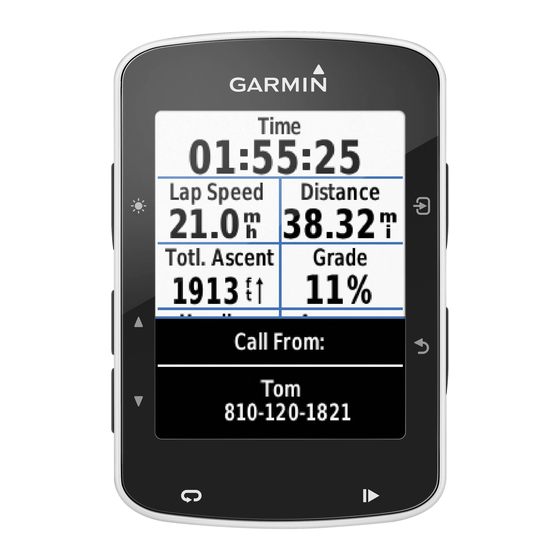
Where To
To find a marine service from your current location:
1.
From the Home screen, select Where
To.
2. Select the marine service category to which you want to navigate. The unit shows the list of
the 50 nearest locations and the distance to each.
3. Select the marine service item to which you want to navigate. A screen containing
information about the selected marine service appears.
4.
Select Navigate
To.
5.
Select Go To or Route
To.
OR
Select Guide
To when using a preprogrammed BlueChart g2 Vision
card to use Auto Guidance.
6. Follow the colored line on the screen to the destination.
To stop navigating:
Press MENU, and then select Stop
Navigating.
To search for a destination by name:
1.
From the Home screen, select Where To > Search by
Name.
2. Press up or down on the ROCKER to select a number or character; press left or right to
move fields.
3. Press SELECT to view the 50 nearest destinations that contain your search criteria.
Creating and Using Waypoints
When you create a waypoint, you can designate it as an MOB (Man OverBoard). This marks
the point and sets a course back to the marked location. When an MOB is active, an MOB
waypoint with an international MOB symbol is created and the unit is on an active navigation
to that point.
To mark your location:
1. From any screen, press MARK.
2. Select Back to return to the chart, or select MOB (Man OverBoard) to designate the
waypoint as an MOB point.
To create a new waypoint:
1. Move the map pointer to the location you want and press
SELECT.
2. Select
Create
Waypoint.
3. Select one of the following:
•
Edit
Waypoint—customize the waypoint attributes.
•
Delete—delete the waypoint.
•
Navigate
To—go to the waypoint.
•
Back—return to the navigation chart.
To edit a waypoint:
1. Create a new waypoint or select a waypoint on the navigation
chart.
2.
Select Edit
Waypoint.
3. Select the waypoint attribute you want to change (Name, Symbol,
Depth, Water
Temp, or Position).
To move the waypoint on the navigation chart:
Select Edit Waypoint > Position > Use
Chart.
To view a list of all waypoints:
Data > Waypoints.
From the Home screen, select Information > User
Please visit
www.garmin.com
for additional documentation and information.
GPSMAP
400/500 Series
®
quick reference guide
