LG 1200 User Manual - Page 23
Browse online or download pdf User Manual for Cell Phone LG 1200. LG 1200 40 pages. Lg cell phone user guide
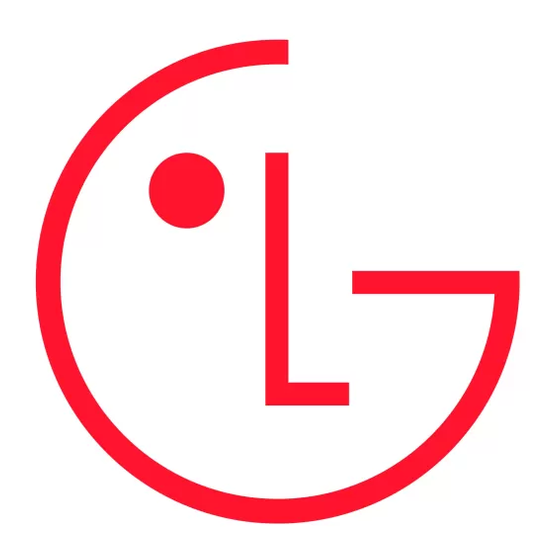
Note: When entering text to search for an entry, the Abc mode of text entry applies. (See "Entering Text" on page
25.) The phone searches for any consecutive string of letters in an entry's name, so entering "r" or "er" would find
"Jerry"; entering "jr" would not.
Finding Numbers
To find and display an Internal Phone Book entry by phone number:
1. Enter a number or a string of numbers in standby mode.
2. Highlight Find and press
3. Highlight the number contained in the Internal Phone Book entry you wish to display and press to display the entry.
Finding Speed Dial Numbers
To find and display an Internal Phone Book entry using its speed dial number:
1. Enter a speed dial number from standby mode.
2. Highlight the Internal Phone Book entry name and press to display the entry.
Internal Phone Book Entry Options
To access an Internal Phone Book Entry's options, display the entry (see above). The options menu will display
below the entry's name and default phone number. To select an option, highlight it and press
Call to dial the entry's selected (default) phone number.
_
[Additional Phone Numbers] to select an alternate phone number (if the entry has more than one phone number).
_
Add Phone # to add a phone number to the entry. (See "Adding a Phone Number to an Internal Phone Book Entry"
_
on page 60.)
Edit Number to change the selected phone number or add or delete its speed dial setting. (See "Editing an Internal
_
Phone Book Entry's Phone Number" on page 61.)
Edit Entry to change the entry's default number, ringer type, name, email, or secret mode. (See "Editing an Internal
_
Phone Book Entry" on page 62.)
Erase Number to delete one of the entry's alternate phone numbers. (You must first select an alternate phone
_
number by highlighting it and pressing.) You cannot delete an entry's default phone number.
Erase Entry to delete the entry and all its information from your Internal Phone Book.
_
Tip: You can view the next entry by pressing the navigation key right or view the previous entry by pressing the
navigation key left.
Adding a New Internal Phone Book Entry
Your STi Mobile phone can store up to 99 Internal Phone Book entries. Phone book entries can store up to a total of
five phone numbers and an entry's name can contain sixteen characters.
To add a new entry:
1. From the main menu, highlight Phone Book and press
2. Highlight Add New Entry and press
3. Enter a name for the entry or highlight Save w/o Name and press
4. Enter a phone number, highlight Next Step and press
5. Highlight a label for the entry and press
6. To select an option, highlight it and press
Done to save the entry.
_
Set Speed Dial to save the entry in an available speed dial location. Highlight an available location and press
_
(See "Using One-Touch/Two-Touch Speed Dialing" on page 25.) After you have saved the number, the new Internal
Phone Book entry is displayed. (See "Internal Phone Book Entry Options" on page 59.)
Adding a Phone Number to an Internal Phone Book Entry
To add a phone number to an entry:
1. Display an Internal Phone Book entry. (See "Displaying an Internal Phone Book Entry" on page 58.)
2. Highlight Add Phone # and press
3. Enter the phone number with area code, highlight Next Step and press
4. Select a label for the phone number and press
5. To select an option, highlight it and press
Done to save the entry.
_
Set Speed Dial to save the entry in an available speed dial location. Highlight an available location and press
_
(See "Using One-Touch/Two-Touch Speed Dialing" on page 25.)
After you have saved the number, the Internal Phone Book entry is displayed. (See "Internal Phone Book Entry
Options" onpage 59.)
.
OK
.
OK
.
OK
.
OK
.
OK
.
OK
.
OK
.
OK
. (See "Entering Text" on page 25.)
OK
.
OK
.
OK
17
.
OK
.
OK
.
OK
