LG CE500 Get Started Manual - Page 4
Browse online or download pdf Get Started Manual for Cell Phone LG CE500. LG CE500 6 pages. Mp3 music phone
Also for LG CE500: Specifications (2 pages), Quick Start Manual (11 pages)
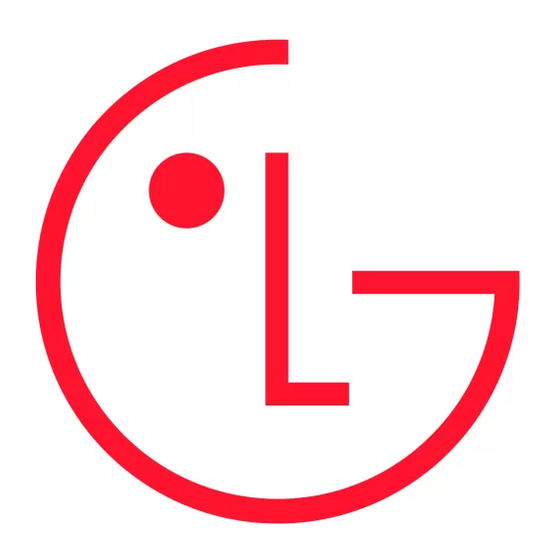
>
Recording and Sending a Video
1. from standby mode, press the Camera Key
2. press the Left Soft Key for Video. press the # Key to activate the video light.
3. to change the video resolution, press the Right Soft Key for Options and select Image Size (1).
4. press OK to start recording and press the Right Soft Key for Stop once you are done.
5. to send the video clip, press the Left Soft Key and follow steps 5 through 8 in the previous section.
messaging features
E-MAIL MESSAgINg
the pop3 e-mail client enables you to send and receive e-mail like you do on your computer. the ce500 has
3 customizable, preset e-mail accounts, but you can add your own accounts too for a total of 5 e-mail accounts.
>
Setting Up Your E-Mail Accounts
1. from standby mode, press the Left Soft Key for Menu, select Messaging (2), and scroll up to Settings (0).
2. select Email (3), then Account (1).
3. you can highlight any of the preset e-mail accounts and press OK, then select Edit (2) to enter the
4. to add a completely new e-mail account, select Account4 (4), then select Edit (2).
5. select Account Name (1) and enter the name you want to appear on the phone's account menu.
6. select Incoming Server Name (2) and enter the incoming pop server on the account you want to add.
7 . select Incoming ID/PW (3) and enter the id and password for that account.
8. select Outgoing Server Name (4) and enter the outgoing smtp server.
9. select From Address (5) and enter the e-mail address (e.g. you @ domain.com).
1
0. select Display Name (6) and enter the name you want recipients to see when they receive your e-mails.
1
1. press the Clear/Back Key to return to the previous menu and select Set as Default (1) if you want to
Note: contact your internet service provider if you're not sure about your e-mail account's incoming and
outgoing server names.
>
Sending an E-Mail Message
1. from standby mode, press the Left Soft Key for Menu and select Messaging (2).
2. select Create New Message (2), then select Email (3). enter the subject and press OK.
3. enter a message (up to 2,048 characters), then press OK.
4. select Send to (1). press the Left Soft Key for Contacts, or enter the e-mail address of one or more
5. press the Left Soft Key for Send.
Retrieving E-Mail Messages
>
1. from standby mode, press the Left Soft Key for Menu and select Messaging (2).
2. select Email Box (4), then select the account you want to access.
3. select Inbox (1), then press the Left Soft Key for Retrieve. a connecting screen will appear while the
4. When the sender names appear on the screen, select an e-mail you want to read and press OK twice.
5. the body of that e-mail will then download and display on screen.
6. after reading, press the Left Soft Key for Options to Reply (1), Forward (3), or Delete (4).
7 . press the Clear/Back Key to return to the inbox to read other e-mails.
8. to clear your e-mail inbox at any point, press the Left Soft Key for Options and choose Delete All (4).
account settings, or you can delete the accounts completely.
*
(press the
Key to access special characters.)
use this account to send out e-mails.
*
recipients. (press the
Key to access the @ and . characters.)
"from/subject" portions of the e-mails are being downloaded.
CE500
to activate the viewfinder.
